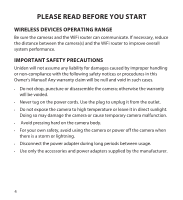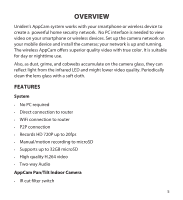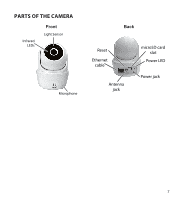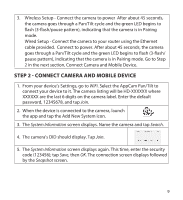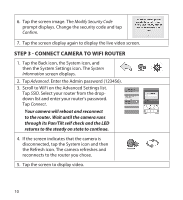Uniden APPCAM26PT User Manual - Page 9
Select the AppCam Pan/Tilt
 |
View all Uniden APPCAM26PT manuals
Add to My Manuals
Save this manual to your list of manuals |
Page 9 highlights
3. Wireless Setup - Connect the camera to power After about 45 seconds, the camera goes through a Pan/Tilt cycle and the green LED begins to flash (3-flash/pause pattern), indicating that the camera is in Pairing mode. Wired Setup - Connect the camera to your router using the Ethernet cable provided. Connect to power. After about 45 seconds, the camera goes through a Pan/Tilt cycle and the green LED begins to flash (3-flash/ pause pattern), indicating that the camera is in Pairing mode. Go to Step 2 in the next section, Connect Camera and Mobile Device. STEP 2 - CONNECT CAMERA AND MOBILE DEVICE 1. From your device's Settings, go to WiFi. Select the AppCam Pan/Tilt to connect your device to it. The camera listing will be HD-XXXXXX where XXXXXX are the last 6 digits on the camera label. Enter the default password, 12345678, and tap Join. 2. When the device is connected to the camera, launch the app and tap the Add New System icon. 3. The System Information screen displays. Name the camera and tap Search. 4. The camera's DID should display. Tap Join. 5. The System Information screen displays again. This time, enter the security code (123456); tap Save, then OK. The connection screen displays followed by the Snapshot screen. 9