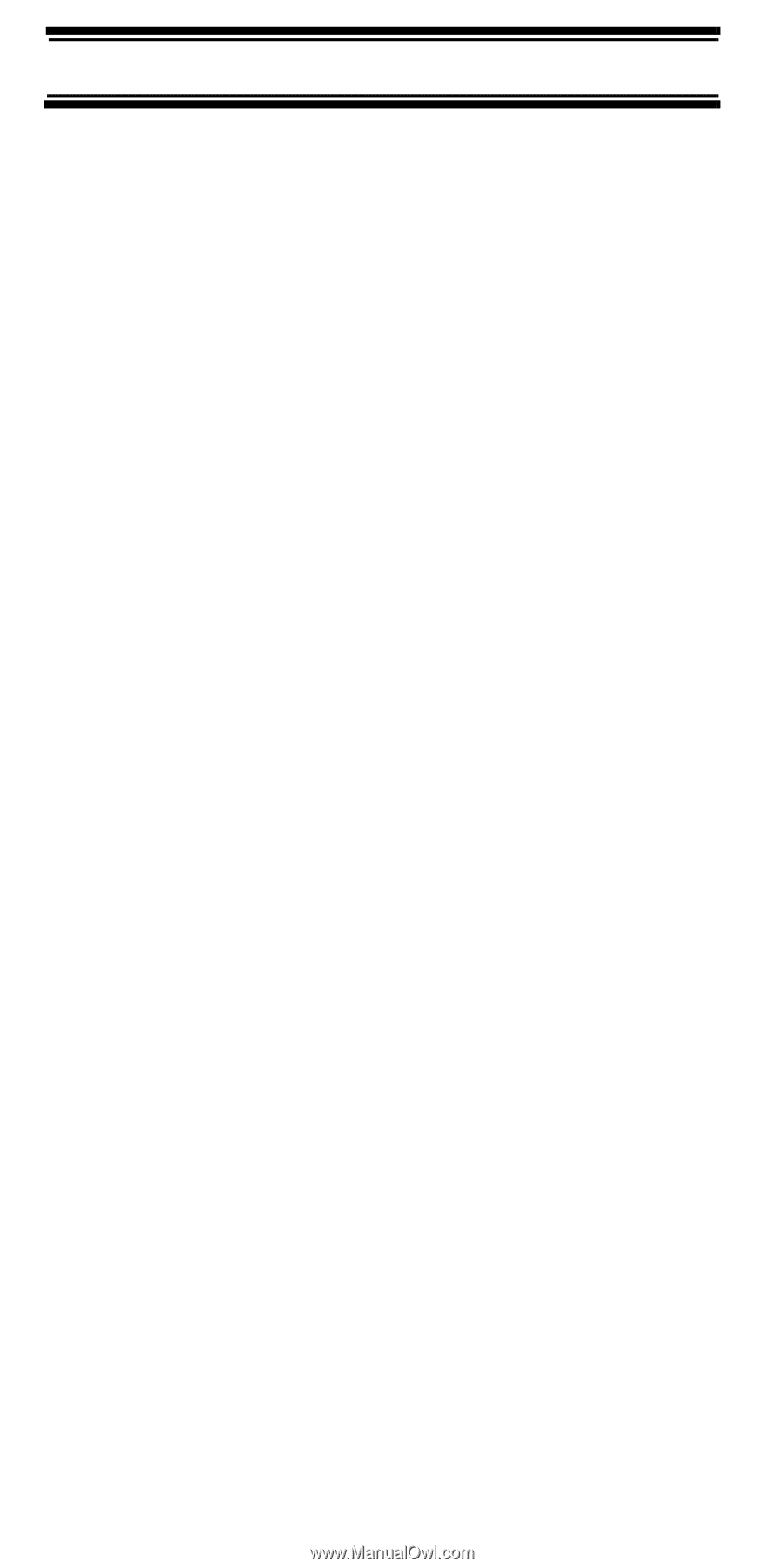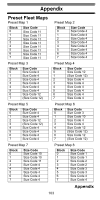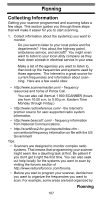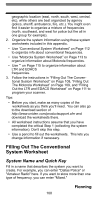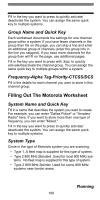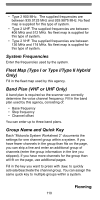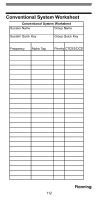Uniden BC246T English Owners Manual - Page 108
Organize the system information using these system worksheets included in this appendix.
 |
View all Uniden BC246T manuals
Add to My Manuals
Save this manual to your list of manuals |
Page 108 highlights
geographic location (east, north, south, west, central, etc), while others are best organized by agency (police, sheriff, ambulance, fire, etc.). You might even find it easier to organize a mixture of frequencies (north, southeast, and west for police but fire all in one group for example). 2. Organize the system information using these system worksheets included in this appendix. • Use "Conventional System Worksheet" on Page 112 to organize info about conventional frequencies. • Use "Motorola System Worksheet" on Page 113 to organize information about Motorola frequencies. • Use "" on Page 115 to organize information about LTR and EDACS frequencies. 3. Follow the instructions in "Filling Out The Conventional System Worksheet" on Page 108, "Filling Out The Motorola Worksheet" on Page 109, and "Filling Out the LTR and EDACS Worksheet" on Page 111 to program your scanner. Tips: • Before you start, make as many copies of the worksheets as you think you'll need. You can also go to the download section of http://www.uniden.com/productsupport.cfm and download the worksheets there. • All worksheet instructions assume that you have completed the critical Step 1 (collecting the system information). Don't skip this step. • Use a pencil to fill out the worksheets. This lets you change information if necessary. Filling Out The Conventional System Worksheet System Name and Quick Key Fill in a name that describes the system you want to create. For example, you can enter "Dallas Police" or "Amateur Radio" here. If you want to store more than one type of frequency, you can enter "Mixed." Planning 108