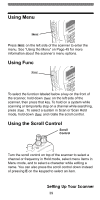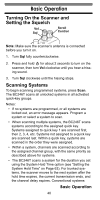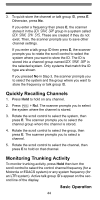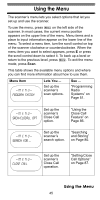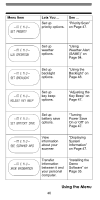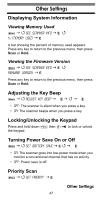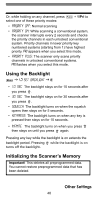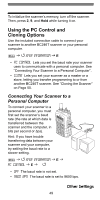Uniden BC246T English Owners Manual - Page 44
To quick-store the channel or talk group ID, press E. Otherwise, press No., Quickly Recalling
 |
View all Uniden BC246T manuals
Add to My Manuals
Save this manual to your list of manuals |
Page 44 highlights
3. To quick-store the channel or talk group ID, press E. Otherwise, press No. If you enter a frequency then press E, the scanner stores it in the Qck Save Grp group in a system called Qck Save Cnv Sys. These are created if they do not exist. Then, the scanner prompts you to save other channel settings. If you enter a talk group ID then press E, the scanner prompts you to rotate the scroll control to select the system where you want to store the ID. The ID is stored into a channel group named Qck Save Grp in the selected system. Only systems that match the ID type are shown. If you pressed No in Step 3, the scanner prompts you to select the system and the group where you want to store the frequency or talk group ID. Quickly Recalling Channels 1. Press Hold to hold on any channel. 2. Press Func + Rcl. The scanner prompts you to select the system where the channel is stored. 3. Rotate the scroll control to select the system, then press E. The scanner prompts you to select the channel group where the channel is stored. 4. Rotate the scroll control to select the group, then press E. The scanner prompts you to select a channel. 5. Rotate the scroll control to select the channel, then press E to hold on that channel. Monitoring Trunking Activity To monitor trunking activity, press Hold then turn the scroll control to select the control channel frequency (for a Motorola or EDACS system) or any system frequency (for an LTR system). Active talk group ID's appear on the second line of the display. Basic Operation 44