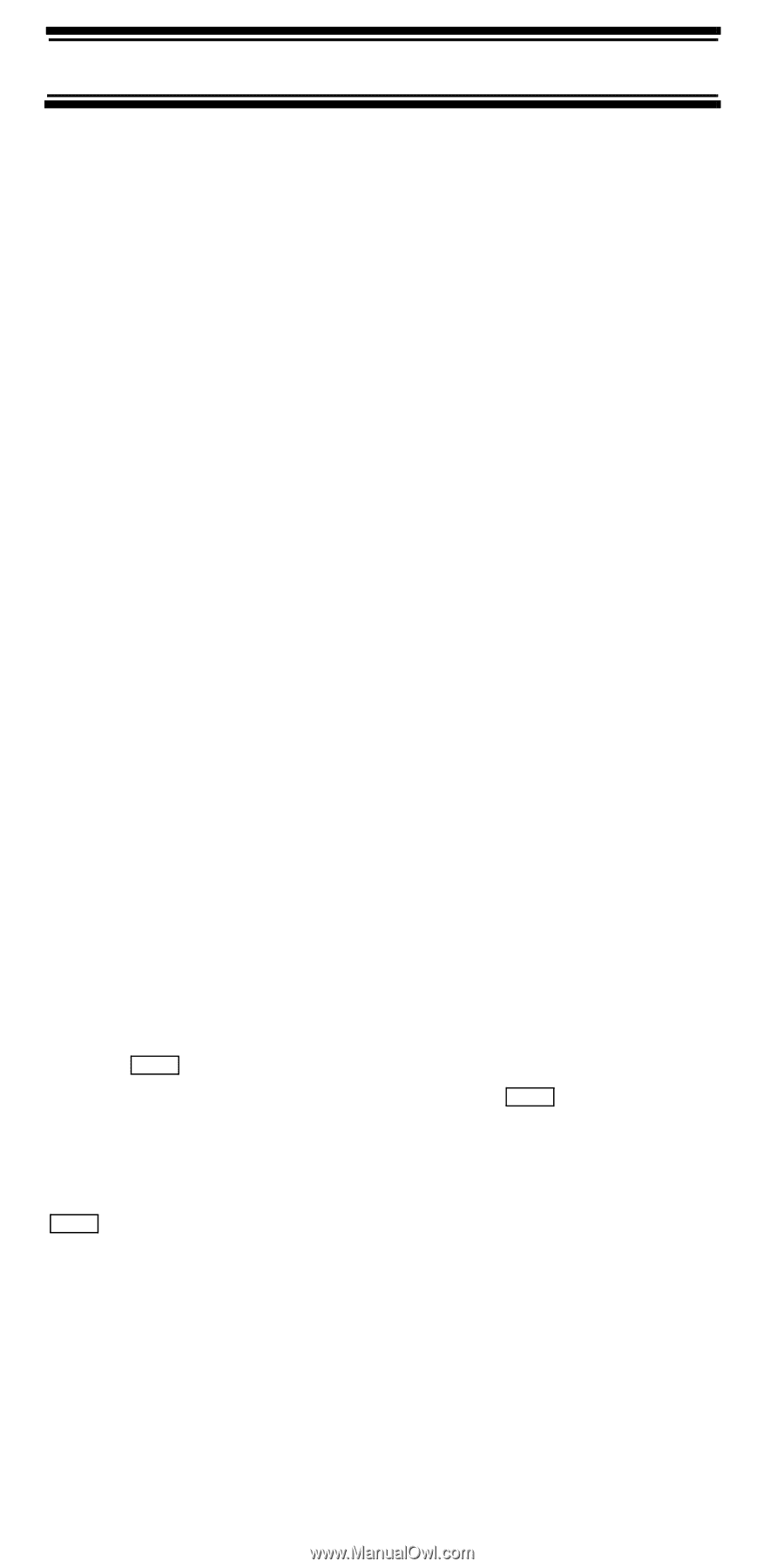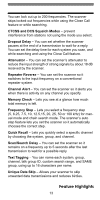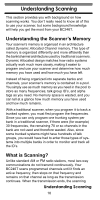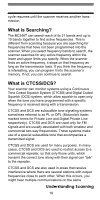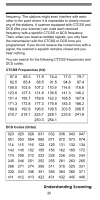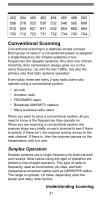Uniden BC246T English Owners Manual - Page 16
About This Manual, How the Scanner’s Controls Are Represented in This Manual - frequency
 |
View all Uniden BC246T manuals
Add to My Manuals
Save this manual to your list of manuals |
Page 16 highlights
PC Control and Cloning PC Control - You can transfer programming data to and from your scanner and your personal computer, and control the scanner using a computer. This helps you find frequencies listed on the Internet and load them into the scanner. Clone Mode - You can clone all programmed data, including the contents of the scanner's memory, menu settings, and other parameters from one BC246T scanner to another BC246T scanner. About This Manual The screen displays used in this manual are representations of what might appear when you use your scanner. Since what you see depends on the frequencies and user ID's for your area and the settings you select, you might notice some differences between what is in this manual and what appears on your scanner. How the Scanner's Controls Are Represented in This Manual To help navigate the scanner's menus, the steps shown in this manual show the displays you see and the keys you press or control you operate to get a desired result. This example shows you how to use the scanner's menu to edit an existing system name. It shows you the key to press ( Menu ) to select a menu option and the option you see (Program System) when you press Menu . It also instructs you to turn the scroll control (shown as ) to view a series of choices then select one choice (Edit Name). Menu Program System E Select the system E Edit Name E System Name To get the most from this manual, review the contents to become familiar with the basic functions available. If you are new to scanning or trunk tracking, be sure to Feature Highlights 16