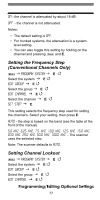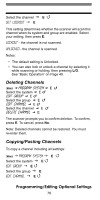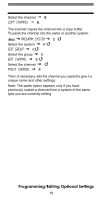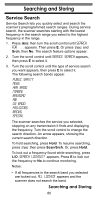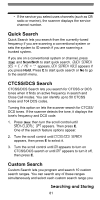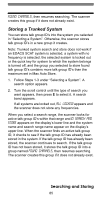Uniden BC246T English Owners Manual - Page 81
Quick Search, CTCSS/DCS Search, 1. Press then turn the scroll control until SRCH/CLOCALL OPT appears
 |
View all Uniden BC246T manuals
Add to My Manuals
Save this manual to your list of manuals |
Page 81 highlights
• If the service you select uses channels (such as CB radio or marine), the scanner displays the service channel number. Quick Search Quick Search lets you search from the currently-tuned frequency if you are scanning a conventional system or sets the system to ID search if you are scanning a trunked system. If you are on a conventional system or channel, press Func and Scan/Srch to start quick search. QUICK Search YES = E / NO = "." appears. Qck Search Hold appears if you press Hold. Press E to start quick search or No to go to the search menu. CTCSS/DCS Search CTCSS/DCS Search lets you search for CTCSS or DCS tones when it finds an active frequency in search and Close Call modes. You can identify up to 50 CTCSS tones and 104 DCS codes. Turning this option on lets the scanner search for CTCSS/ DCS tones. If the scanner detects the tone, it displays the tone's frequency and DCS code. 1. Press Menu then turn the scroll control until SRCH/CLOCALL OPT appears. Then press E. One of the search feature options appear. 2. Turn the scroll control until CTCSS/DCS SEARCH appears, then press E to select it. 3. Turn the scroll control until ON appears to turn on CTCSS/DCS search or until OFF appears to turn it off, then press E. Custom Search Custom Search lets you program and search 10 custom search ranges. You can search any of these ranges simultaneously and select each custom search range you Searching and Storing 81