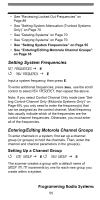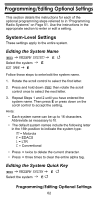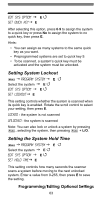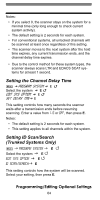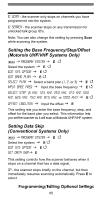Uniden BC246T English Owners Manual - Page 60
Setting System Frequencies, Entering/Editing LTR Channel Groups
 |
View all Uniden BC246T manuals
Add to My Manuals
Save this manual to your list of manuals |
Page 60 highlights
When the scanner prompts Confirm?, press E to accept the settings. The scanner creates an empty LTR system, with a default name of System nnN L. nNn increments as you add new systems. L indicates that this is an LTR system. Next, refer to the appropriate section to set system-wide options. For most settings, you can accept the default. However, for the items in bold, you must enter information in order for your scanner to scan the system. • See "Editing the System Name" on Page 62 • See "Setting the System Hold Time" on Page 63 • See "Editing the System Quick Key" on Page 62 • See "Setting the Channel Delay Time" on Page 64 • See "Setting ID Scan/Search (Trunked Systems Only)" on Page 64 • See "Reviewing Locked Out Frequencies" on Page 89 • See "Setting Channel Attenuation (Conventional Channels Only)" on Page 76 • See "Deleting Systems" on Page 70 • See "Copying Systems" on Page 70 • See "Setting System Frequencies" on Page 60 • See "Entering/Editing LTR Channel Groups" on Page 60 Setting System Frequencies SET FREQUENCIES E New FREQUENCY E Input a system frequency, then press E. The scanner then prompts you to enter the LCN for the entered frequency. Enter the LCN, then press E. To enter additional frequencies, press Menu , use the scroll control to select New Frequency, then repeat the above. Entering/Editing LTR Channel Groups To enter channels in a system, first set up a channel group (or groups) to hold the channels. Then, enter the channel and channel parameters in the group(s). Programming Radio Systems 60