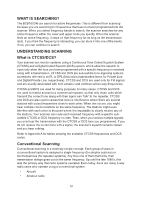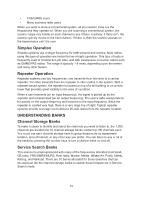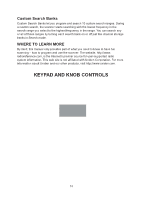Uniden BCD160DN English Owners Manual - Page 17
Bcd160dn Basic Setup
 |
View all Uniden BCD160DN manuals
Add to My Manuals
Save this manual to your list of manuals |
Page 17 highlights
BCD160DN BASIC SETUP HARDWARE SET UP Connect the Antenna Connect the antenna to the antenna post. Press and twist the antenna onto the connector to secure it. Install the Batteries You can power your BCD160DN using 2 rechargeable AA Ni-MH batteries (included) or 2 non-rechargeable AA alkaline batteries (not included). 1. Remove battery cover and install 2 AA batteries, matching the polarity symbols (+ / -) inside the battery case. 2. Replace the cover. Charge the Ni-MH Batteries CAUTION: Do not try to charge non-rechargeable batteries. Non-rechargeable batteries can get hot or burst if you try to recharge them. When the scanner beeps every 15 seconds, replace or recharge the batteries. Use the provided USB cable to charge the Ni-MH rechargeable batteries while the batteries remain in the scanner AND the scanner is turned off. NOTE: If the scanner detects batteries that cannot be charged (such as alkaline batteries) when you set it up to be charged, it displays BATTERY ERROR. Remove the non-rechargeable batteries. 1. If the scanner is on, turn it off. 2. Connect the USB cable (included) to the BCD160DN. The USB port is under the rubber flap on the right side. 3. Connect the other end of the USB cable to a standard 5V wall adapter (not included) or to another USB power source. Battery Charge - Start Charging? Yes = E/ No = . displays. Press Yes/E. 4. The scanner begins charging and displays Normal Charging. Charging continues according to the length of time set in MENU/Settings/Battery Operation/Set Charge Time menu (default = 14 hours). 5. When charging is finished, Charge Complete displays. Checking the Battery Level To view the battery level (in volts), press the scroll control while scanning, searching, or receiving and look at the small numbers in the upper right side of the display. Press scroll control again to close the batter voltage level display; the display also closes in about 10 seconds. 17