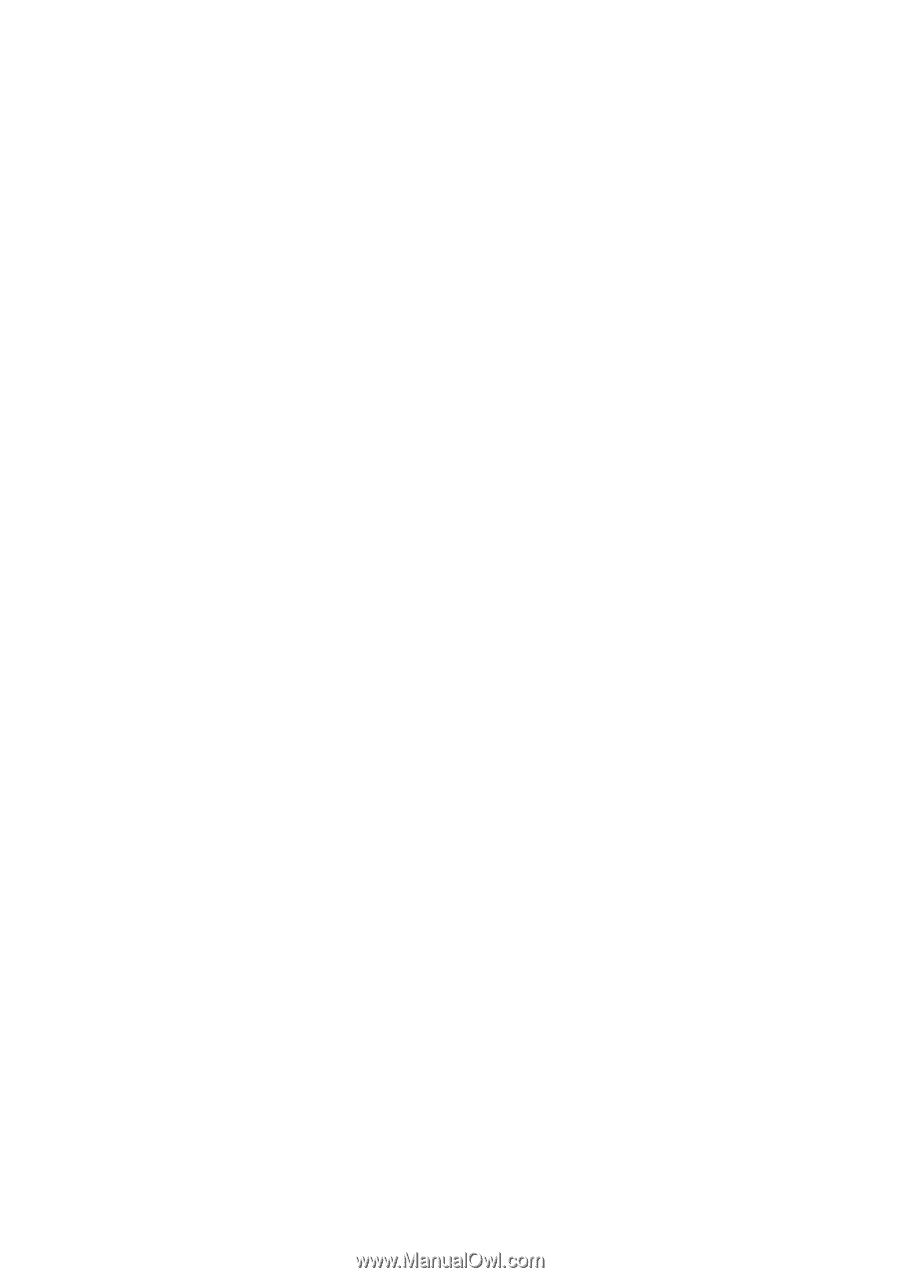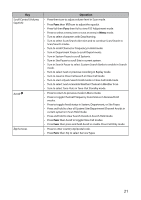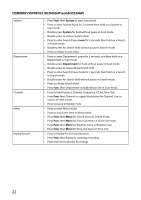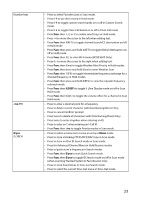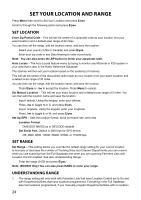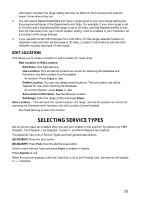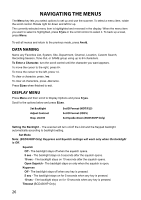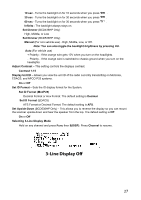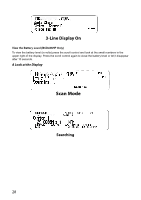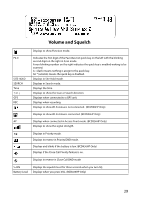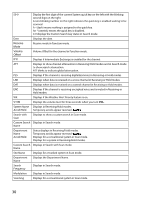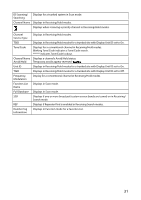Uniden BCD436HP English Owner's Manual - Page 34
Navigating The Menus - unit id
 |
View all Uniden BCD436HP manuals
Add to My Manuals
Save this manual to your list of manuals |
Page 34 highlights
Navigating the Menus The Menu key lets you select options to set up and use the scanner. To select a menu item, rotate the scroll control. Rotate right for down and left for up. The currently-selected menu item is highlighted and reversed in the display. When the menu item you want to select is highlighted, press E/yes or the scroll control to select it. To back up a level, press Menu. To exit all menus and return to the previous mode, press Avoid. Data Naming Name any Favorites List, System, Site, Department, Channel, Location, Custom Search, Recording Session, Tone-Out, or SAME group using up to 64 characters. To Enter a Character, turn the scroll control until the character you want appears. To move the cursor to the right, press 6>. To move the cursor to the left, press