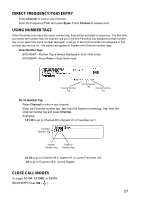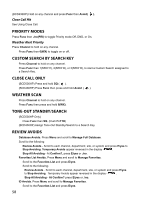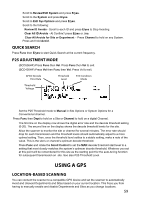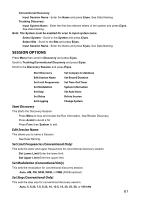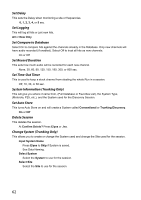Uniden BCD436HP English Owner's Manual - Page 69
Session Options
 |
View all Uniden BCD436HP manuals
Add to My Manuals
Save this manual to your list of manuals |
Page 69 highlights
Conventional Discovery Input Session Name - Enter the Name and press E/yes. See Data Naming. Trunking Discovery Input System Name - Enter the first few relevant letters of the system and press E/yes. See Data Naming. Note: The System must be enabled for scan to input system name. Select System - Scroll to the System and press E/yes. Select Site - Scroll to the Site and press E/yes. Input Session Name - Enter the Name and press E/yes. See Data Naming. Session Options Press Menu then scroll to Discovery and press E/yes. Scroll to Trunking/Conventional Discovery and press E/yes. Scroll to the Discovery Session and press E/yes. Start Discovery Set Compare to database Edit Session Name Set Record Duration Set Limit Frequencies Set Time-Out Timer Set Modulation System Information Set Step Set Auto Store Set Delay Delete Session Set Logging Change System Start Discovery This starts the Discovery Session. Press Menu to stop and review the Run information. See Review Discovery. Press Avoid to Avoid a hit. Press Func then System to exit. Edit Session Name This allows you to name a Session. See Data Naming. Set Limit Frequencies (Conventional Only) This sets the lower and upper frequencies for conventional discovery session. Set Lower Limit Enter the lower limit. Set Upper Limit Enter the upper limit. Set Modulation (Conventional Only) This sets the modulation for conventional discovery session. Auto, AM, FM, NFM, WFM, or FMB (FM Broadcast) Set Step (Conventional Only) This sets the step size for conventional discovery session. Auto, 5, 6.25, 7.5, 8.33, 10, 12.5, 15, 20, 25, 50, or 100 kHz 61