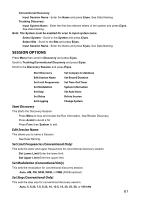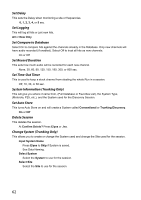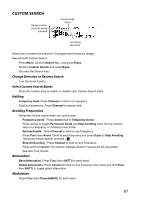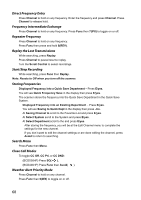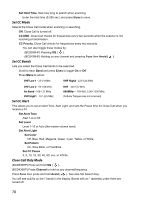Uniden BCD436HP English Owner's Manual - Page 74
Set Search Key, Search With Scan, Quick Search
 |
View all Uniden BCD436HP manuals
Add to My Manuals
Save this manual to your list of manuals |
Page 74 highlights
Set Avoid Stop Avoiding, Temporary Avoid, or Permanent Avoid Set Hold Time. Sets how long to search when scanning. Enter the hold time (0-255 sec.) and press E/yes to save. Set Search Key The scanner has three search keys that you can assign to a search range. The search keys are number keys 1, 2, and 3. This allows you to start a Custom, Tone-Out, or Close Call Search without having to go into the menus. Search Key 1-3. Select a search for each Search Key. . (nothing assigned), Custom Search 0-9, Tone-Out, or Close Call. Search with Scan This enables Custom Searches in Scan mode. See also Select Lists to Monitor and Edit Custom Search. Set System Avoid Stop Avoiding, Temporary, or Permenant Avoid. Quick Search Allows you to start searching at the displayed frequency, or enter a frequency and start searching from that frequency in hold modes. Quick Search will search all the way up to 1300 MHz or all the way down to 25 MHz then start over. To Start a Quick Search from the Displayed Frequency: Press Channel to hold on the channel or frequency. Press Func then E/yes. At Quick Search? Press E/yes. Press Channel again to release hold mode and start searching. To Start a Quick Search from a New Frequency: Press Channel to hold on any channel or frequency. Enter the new frequency then press Channel to set the new starting frequency. Press Channel again to release hold mode and start searching. Press Channel to hold on any channel or frequency. Enter the new frequency you wish to start at then press Channel to set the new starting frequency. Press Channel again to release hold mode and start searching. 66