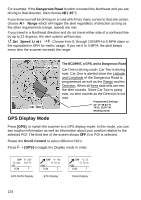Uniden BCD996T English Owners Manual - Page 128
Troubleshooting - firmware update
 |
UPC - 050633650486
View all Uniden BCD996T manuals
Add to My Manuals
Save this manual to your list of manuals |
Page 128 highlights
Troubleshooting From time to time, Uniden might update the BCD996T's firmware to change the scanner's performance or incorporate new features. These updates can be applied by you using the supplied PC cable and the software that we will provide. Please note that firmware data must be input by means of the front panel serial cable connection, not the rear connector. We recommend you visit the Uniden web site periodically to check for the latest updates. However, if you believe your BCD996T is not performing properly, try these suggestions. Problem The scanner doesn't work. Improper reception. Scan won't stop. Possible Cause The scanner might not be receiving any power. The antenna might need to be adjusted. The squelch might need to be adjusted. Suggestion Make sure the AC adapter is connected to an AC outlet and the scanner. The display should light and cycle if you repeatedly press [VOL] If there is a wall switch that controls power to the AC outlet where you connected the AC adapter, make sure it is on. Check the antenna connection or move or reposition the antenna. Move the scanner. You might be in a remote area that could require an optional multi-band antenna. Check with your dealer or local electronics store. Adjust the squelch threshold. See "Turning On the Scanner and Setting the Squelch" on Page 45. The antenna might need to be Check the antenna connection. adjusted. One or more channels might be Make sure the channels you want to scan locked out. are not locked out. The channel's frequency might Make sure the channel's frequency is not be stored in memory. stored in the scanner's memory. The channel might not be active. Wait for a transmission on the channel. 128