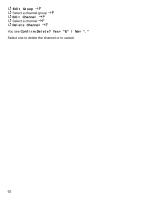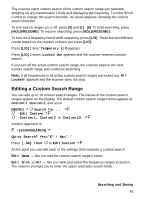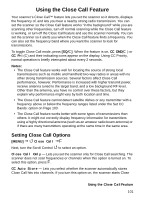Uniden BCD996T English Owners Manual - Page 97
Editing a Service Search, Method One, Public Safety, News, HAM Radio, Marine, Railroad, Air, CB
 |
UPC - 050633650486
View all Uniden BCD996T manuals
Add to My Manuals
Save this manual to your list of manuals |
Page 97 highlights
for your metropolitan area that are unlocked and have their System Quick key enabled. In addition to this scan you can search any of the preprogrammed service or custom search ranges. While scanning, press F. Rotate the Scroll Control until you reach the desired service or custom search range. Press [L/O] to unlock it. You can also assign a System Quick Key to the search to make it easy to quickly enable/disable the search range for search and scan. The Search with Scan Hold time determines how long the scanner stays on a search before moving on. The default is 2 seconds. F to set the Search with Scan settings. Editing a Service Search You can change the way service search works for each service. There are also two methods to reach the point of editing. Method One [MENU] Search for ... F Edit Service F Select a service range: Public Safety, News, HAM Radio, Marine, Railroad, Air, CB Radio, FRS/GMRS, Racing, TV Broadcast, FM Broadcast, Military Air, Special F Method Two F + [SCAN/SEARCH] Quick Search? Yes="E" / No="." Press [.No] then to Edit Service F At this point you can edit each of the settings that comprise each custom search range. The following show you how to set the various option settings associated with a Service. For each, your starting operation is [MENU] Search for ... F Edit Service F Select a service range: Searching and Storing 97