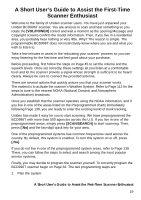Uniden BCD996T English Owners Manual - Page 18
How the Scanner’s Controls Are Represented in This Manual, Entering Text Within A Menu Option - used
 |
UPC - 050633650486
View all Uniden BCD996T manuals
Add to My Manuals
Save this manual to your list of manuals |
Page 18 highlights
To use F tap the Scroll Control. This action is written in shorthand as F which is fully explained in the next section. When you tap the control f appears and remains in the upper left corner of the display for 3 seconds. During this time, press any button to access the button's second function. Or, press and hold the Scroll Control for 2 seconds. The scanner beeps, and the function is "latched" so that is does not return to normal mode until you tap the Scroll Control again. f flashes at approximately 1 second intervals. If you select Function while scanning, the BCD996T continues to scan, but holds on the current system until the function operation is cancelled. How the Scanner's Controls Are Represented in This Manual To help navigate the scanner's menus, the steps shown in this manual show the displays you see and the keys you press or control you operate to get a desired result. We use a form of shorthand symbols to save space. The following example shows you how to use the scanner's menu to edit an existing system name. It shows you the key to press in brackets [MENU] to select a menu option and the option you see on the LCD in Boldface Courier type (Program System) when you press [MENU]. It also instructs you to turn the Scroll Control (shown as ) to view a series of choices then press or tap the Scroll Control (the shorthand action shown as F to enter a choice such as Edit Name. [MENU] Program System F Select the system F Edit Name F Then, edit the system name. Entering Text Within A Menu Option To enter a letter, turn the Scroll Control ( ) until the letter, numeral or other character you want appears. To move the cursor to the left, press [4]. To move the cursor to the right, press [6]. To clear a character, press [.No] twice. To clear all characters, press [.No] three times. To accept an entry, press F or press [EYES]. To cancel an entry, press [MENU]. 18