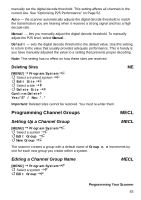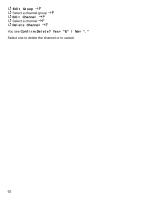Uniden BCD996T English Owners Manual - Page 88
Quick CTCSS/DCS Save, Setting Channel Modulation Method, MENU]
 |
UPC - 050633650486
View all Uniden BCD996T manuals
Add to My Manuals
Save this manual to your list of manuals |
Page 88 highlights
Edit Group F Select the channel group F Edit Channel F Select the channel F Set Audio Type F Analog Only F At this point you can scroll to CTCSS or DCS and select the subaudible frequency in the CTCSS range or the DCS code. CTCSS or DCS F This setting controls how a sub audible CTCSS or DCS is used for the channel. Select your setting, then press F. Off - any signal opens squelch. The default setting is Off. Search - the scanner searches for and displays any CTCSS or DCS tone that accompanies the transmission. CTCSS - the scanner only opens squelch if the CTCSS tone you select is also present with the signal. The scanner then prompts you to enter or scroll to the desired tone. DCS - the scanner only opens squelch if the DCS tone you select is also present with the signal. The scanner then prompts you to enter or scroll to the desired tone. Set Lockout - the scanner does not stop on the channel if the tone you select is present. The scanner prompts you to select a CTCSS or DCS tone. Note: The scanner does not detect or decode a P25 digital signal if the channel or search has CTCSS/DCS search turned on. Quick CTCSS/DCS Save If you set a channel to CTCSS/DCS Search and the scanner detects a tone, when you press [EYES], the first option is Save found CTCSS/DCS? Setting Channel Modulation Method C [MENU] Program System F Select the conventional system F Edit Group F Select a channel group F Edit Channel F 88