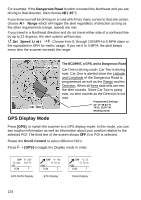Uniden BCD996T English Owners Manual - Page 129
If you experience difficulty while in TrunkTracker™ mode, try the following steps., SCAN/SEARCH]
 |
UPC - 050633650486
View all Uniden BCD996T manuals
Add to My Manuals
Save this manual to your list of manuals |
Page 129 highlights
Problem Possible Cause Suggestion Scan won't start. You must press [SCAN/SEARCH] to scan. Press [SCAN/SEARCH]. The squelch might need to be adjusted. Adjust the squelch threshold. See "Turning On the Scanner and Setting the Squelch" on Page 45. One or more channels might be Make sure the channels you want to scan locked out. are not locked out. The antenna might need to be Check the antenna connection. adjusted. Weather scan doesn't The squelch might need to be work. adjusted. Adjust the squelch threshold. See "Turning On the Scanner and Setting the Squelch" on Page 45. The antenna might need to be Check the antenna connection. adjusted. There might not be a NOAA weather broadcast in your area. Move to an area with a NOAA weather broadcast. If you experience difficulty while in TrunkTracker™ mode, try the following steps. Problem Scanner won't track a trunked system. Possible Cause The system might not be one your scanner can scan. Suggestion Change to another system and try scanning that system. The data frequency might be missing. The scanner might need to be changed to a Type 1 scanner setup. The system you are trying to scan might be LTR or EDACS. No ID's have been programmed. The ID's you have stored are not active. Enter the data frequency. Change to a Type 1 scanner setup. See the programming instructions on the web at www.uniden.com/scanners. Set the scanner to scan LTR or EDACS systems. See the programming instructions on the web at www.uniden.com/scanners. Program one or more ID's or use the ID Search mode. Wait for the ID's to become active or scan another system. Troubleshooting 129