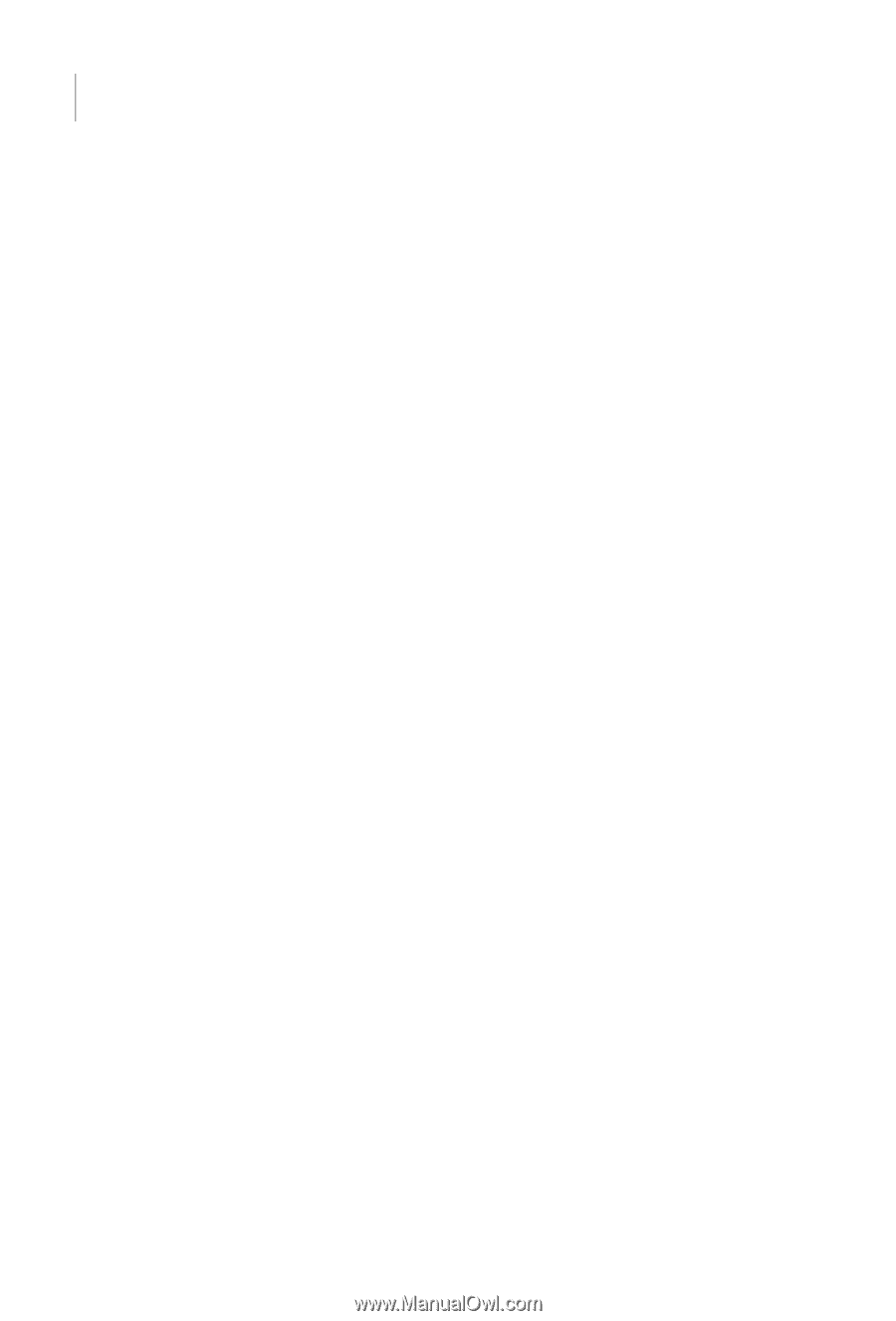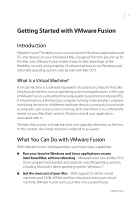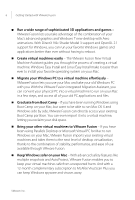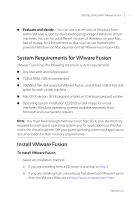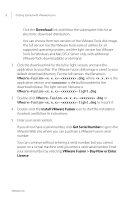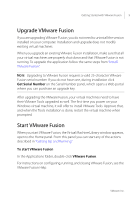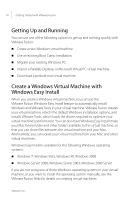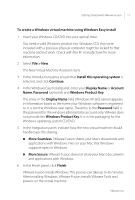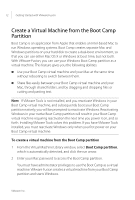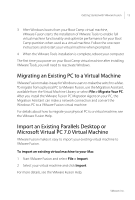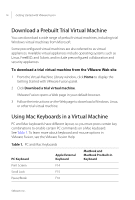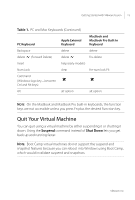VMware FUS3-ENG-M-10-CP Getting Started - Page 10
Getting Up and Running, Create a Windows Virtual Machine with Windows Easy Install
 |
UPC - 814223009272
View all VMware FUS3-ENG-M-10-CP manuals
Add to My Manuals
Save this manual to your list of manuals |
Page 10 highlights
10 Getting Started with VMware Fusion Getting Up and Running You can use one of the following options to get up and running quickly with VMware Fusion: Create a new Windows virtual machine. Use an existing Boot Camp installation. Migrate your existing Windows PC. Import a Parallels Desktop or Microsoft Virtual PC virtual machine. Download a prebuilt trial virtual machine. Create a Windows Virtual Machine with Windows Easy Install When you create a Windows virtual machine, you can use the VMware Fusion Windows Easy Install feature to automatically install Windows and VMware Tools in your virtual machine. VMware Fusion creates your virtual machine, selects the default Windows installation options, and installs VMware Tools, which loads the drivers required to optimize your virtual machine's performance. You can also have Windows Easy Install make your Mac home folder and other folders available to this virtual machine, so that you can share files between the virtual machine and your Mac. Alternatively, you can isolate your virtual machine from your Mac and other virtual machines. Windows Easy Install is available for the following Windows operating systems: Windows 7, Windows Vista, Windows XP, Windows 2000 Windows Server 2008, Windows Server 2003, Windows 2000 Server If you are not using one of these Windows operating systems in your virtual machine, or you want to install the operating system manually, see the VMware Fusion Help for details on creating virtual machines. VMware, Inc.