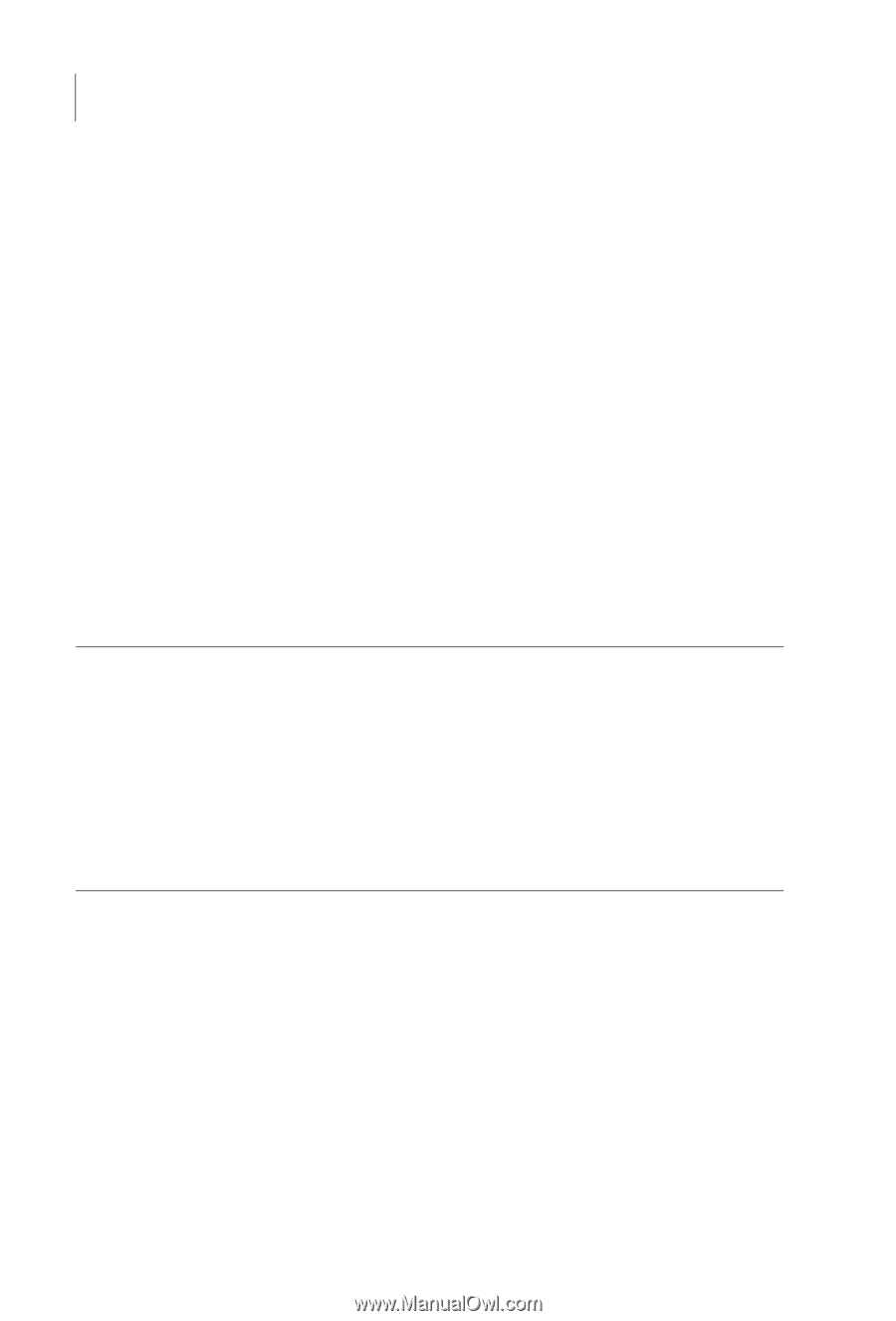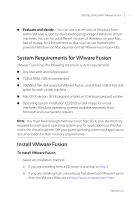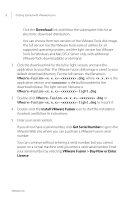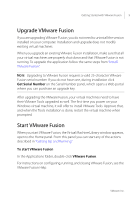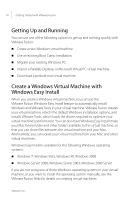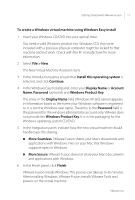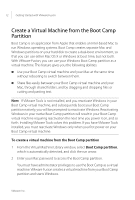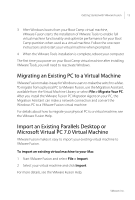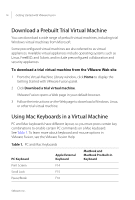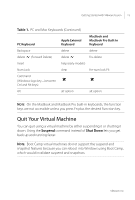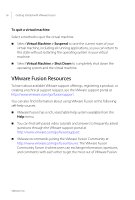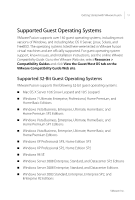VMware FUS3-ENG-M-10-CP Getting Started - Page 12
Create a Virtual Machine from the Boot Camp Partition
 |
UPC - 814223009272
View all VMware FUS3-ENG-M-10-CP manuals
Add to My Manuals
Save this manual to your list of manuals |
Page 12 highlights
12 Getting Started with VMware Fusion Create a Virtual Machine from the Boot Camp Partition Boot Camp is an application from Apple that enables an Intel-based Mac to run Windows operating systems. Boot Camp creates separate Mac and Windows partitions on your hard disk to create a dual-boot environment, so that you can use either Mac OS X or Windows at boot time, but not both. With VMware Fusion, you can use your Windows Boot Camp partition as a virtual machine. This feature gives you the following abilities: Use your Boot Camp virtual machine and your Mac at the same time without rebooting to switch between them. Share files easily between your Boot Camp virtual machine and your Mac, through shared folders, and by dragging and dropping files or cutting and pasting text. NOTE If VMware Tools is not installed, and you reactivate Windows in your Boot Camp virtual machine, and subsequently boot your Boot Camp partition natively, you will be prompted to reactivate Windows. Reactivating Windows in your native Boot Camp partition will result in your Boot Camp virtual machine requiring reactivation the next time you power it on, and so forth. Installing VMware Tools solves this problem. If you have VMware Tools installed, you must reactivate Windows only when you first power on your Boot Camp virtual machine. To create a virtual machine from the Boot Camp partition 1 From the Virtual Machine Library window, select Boot Camp partition, which is automatically detected, and click the run arrow. 2 Enter your Mac password to access the Boot Camp partition. You must have administrator privileges to use the Boot Camp as a virtual machine. VMware Fusion creates a virtual machine from your Boot Camp partition and starts Windows. VMware, Inc.