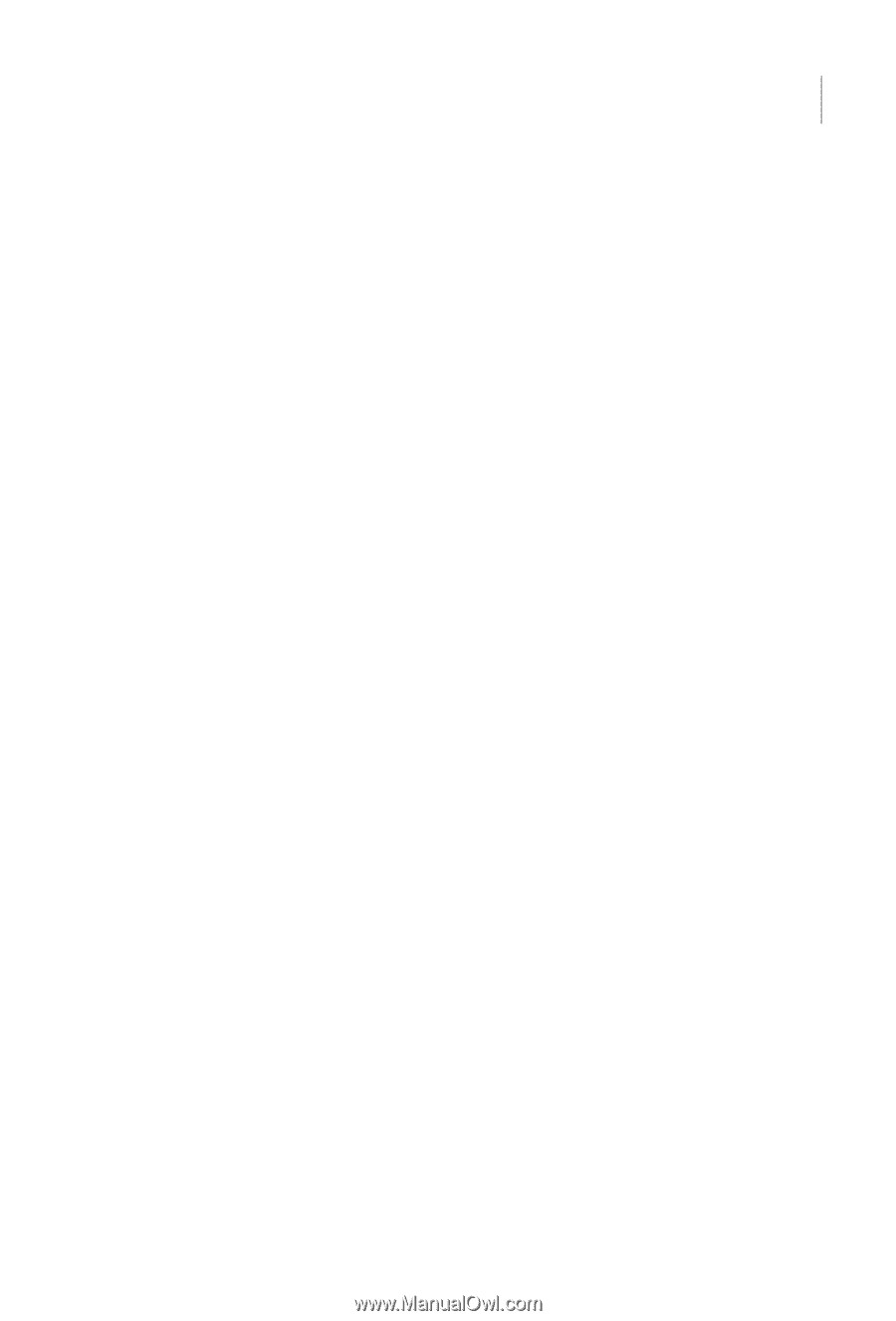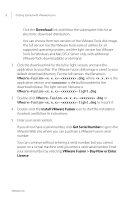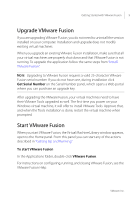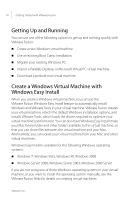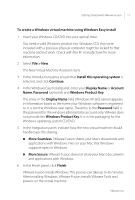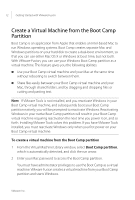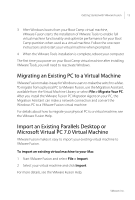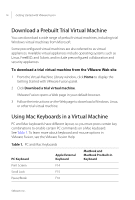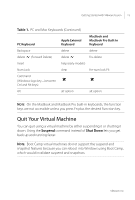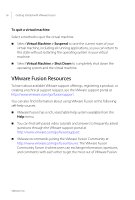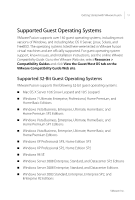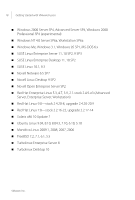VMware FUS3-ENG-M-10-CP Getting Started - Page 13
Migrating an Existing PC to a Virtual Machine, Import an Existing Parallels Desktop or Microsoft
 |
UPC - 814223009272
View all VMware FUS3-ENG-M-10-CP manuals
Add to My Manuals
Save this manual to your list of manuals |
Page 13 highlights
Getting Started with VMware Fusion 13 3 After Windows boots from your Boot Camp virtual machine, VMware Fusion starts the installation of VMware Tools to enable full virtual machine functionality and optimize performance for your Boot Camp partition when used as a virtual machine. Follow the onscreen instructions and restart your virtual machine when prompted. 4 When the VMware Tools installation is complete, reboot your computer. The first time you power on your Boot Camp virtual machine after installing VMware Tools, you will need to reactivate Windows. Migrating an Existing PC to a Virtual Machine VMware Fusion makes it easy for Windows users to make the switch to a Mac. To migrate from a physical PC to VMware Fusion, use the Migration Assistant, available from the Virtual Machine Library or select File > Migrate Your PC. After you install the VMware Fusion PC Migration Agent on your PC, the Migration Assistant can make a network connection and convert the Windows PC to a VMware Fusion virtual machine. For details about how to migrate your physical PC to a virtual machine, see the VMware Fusion Help. Import an Existing Parallels Desktop or Microsoft Virtual PC 7.0 Virtual Machine VMware Fusion makes it easy to import your existing virtual machine to VMware Fusion. To import an existing virtual machine to your Mac 1 Start VMware Fusion and select File > Import. 2 Select your virtual machine and click Import. For more details, see the VMware Fusion Help. VMware, Inc.