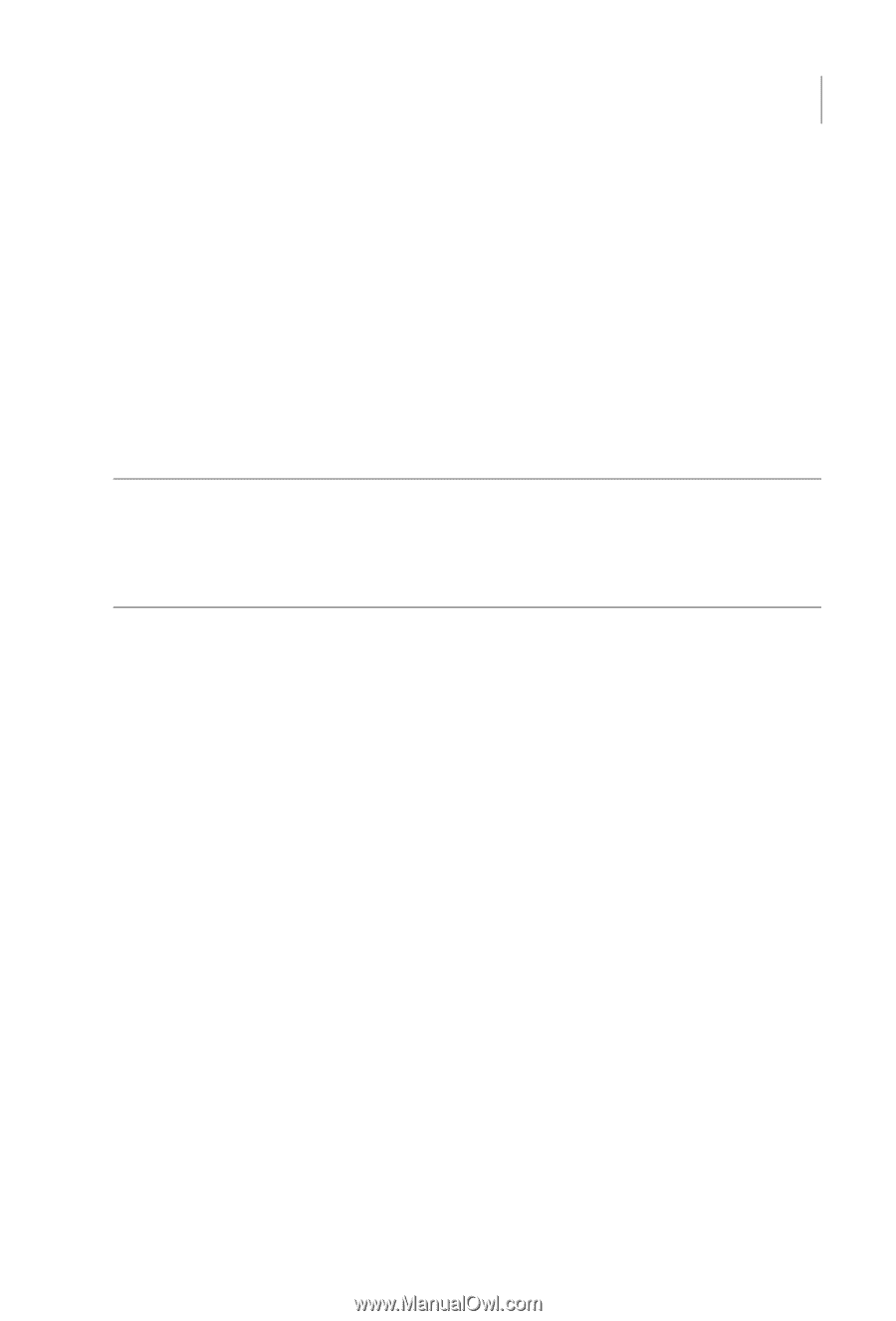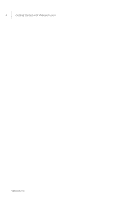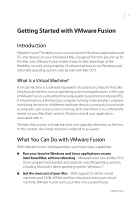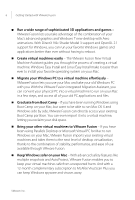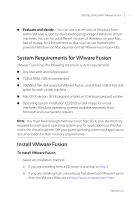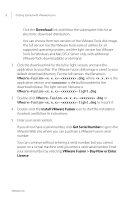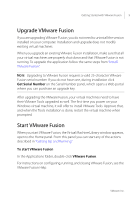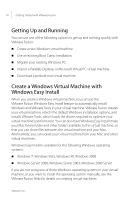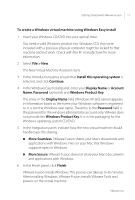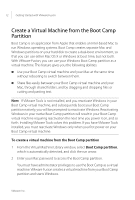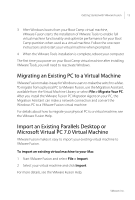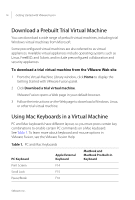VMware FUS3-ENG-M-10-CP Getting Started - Page 9
Upgrade VMware Fusion, Start VMware Fusion - homes
 |
UPC - 814223009272
View all VMware FUS3-ENG-M-10-CP manuals
Add to My Manuals
Save this manual to your list of manuals |
Page 9 highlights
Getting Started with VMware Fusion 9 Upgrade VMware Fusion If you are upgrading VMware Fusion, you do not need to uninstall the version installed on your computer. Installation and upgrade does not modify existing virtual machines. When you upgrade an existing VMware Fusion installation, make sure that all your virtual machines are properly shut down and that VMware Fusion is not running. To upgrade the application follow the same steps from "Install VMware Fusion." NOTE Upgrading to VMware Fusion requires a valid 25-character VMware Fusion serial number. If you do not have one, during installation click Get Serial Number on the Serial Number panel, which opens a Web portal where you can purchase an upgrade key. After upgrading the VMware Fusion, your virtual machines need to have their VMware Tools upgraded as well. The first time you power on your Windows virtual machine, it will offer to install VMware Tools. Approve that, and when the Tools installation is done, restart the virtual machine when prompted. Start VMware Fusion When you start VMware Fusion, the Virtual Machine Library window appears, open to the Home panel. From this panel you can start any of the actions described in "Getting Up and Running." To start VMware Fusion In the Applications folder, double-click VMware Fusion. For instructions on configuring, running, and closing VMware Fusion, see the VMware Fusion Help. VMware, Inc.