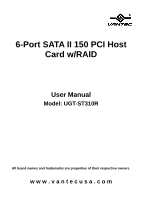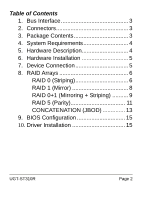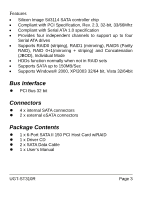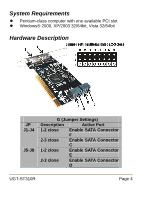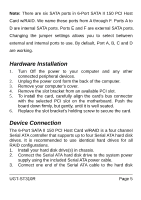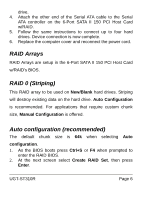Vantec UGT-ST310R User Guide
Vantec UGT-ST310R - SATA II 150 PCI Host Card Manual
 |
View all Vantec UGT-ST310R manuals
Add to My Manuals
Save this manual to your list of manuals |
Vantec UGT-ST310R manual content summary:
- Vantec UGT-ST310R | User Guide - Page 1
6-Port SATA II 150 PCI Host Card w/RAID User Manual Model: UGT-ST310R All brand names and trademarks are properties of their respective owners. w w w . v a n t e c u s a . c o m - Vantec UGT-ST310R | User Guide - Page 2
4 5. Hardware Description 4 6. Hardware Installation 5 7. Device Connection 5 8. RAID Arrays 6 RAID 0 (Striping 6 RAID 1 (Mirror 8 RAID 0+1 (Mirroring + Striping 9 RAID 5 (Parity 11 CONCATENATION (JBOD 13 9. BIOS Configuration 15 10. Driver Installation 15 UGT-ST310R Page 2 - Vantec UGT-ST310R | User Guide - Page 3
• Supports Windows® 2000, XP/2003 32/64 bit, Vista 32/64bit Bus Interface z PCI Bus 32 bit Connectors z 4 x internal SATA connectors z 2 x external eSATA connectors Package Contents z 1 x 6-Port SATA II 150 PCI Host Card w/RAID z 1 x Driver CD z 2 x SATA Data Cable z 1 x User's Manual UGT-ST310R - Vantec UGT-ST310R | User Guide - Page 4
z Windows® 2000, XP/2003 32/64bit, Vista 32/64bit Hardware Description JP J1-J4 J5-J8 G (Jumper Settings) Description Active Port 1-2 close Enable SATA Connector F 2-3 close Enable SATA Connector C 1-2 close Enable SATA Connector E 2-3 close Enable SATA Connector D UGT-ST310R Page 4 - Vantec UGT-ST310R | User Guide - Page 5
SATA ports. Ports E and F are external SATA ports. Changing the jumper settings allows you to select between external and internal ports to use. By default Host Card w/RAID is a four channel Serial ATA controller that supports up to four Serial ATA hard disk drives. It is UGT-ST310R Page 5 - Vantec UGT-ST310R | User Guide - Page 6
instructions Manual Configuration is offered. Auto configuration (recommended) The default chunk size is 64k when selecting Auto configuration. 1. As the BIOS boots press Ctrl+S or F4 when prompted to enter the RAID BIOS. 2. At the next screen select Create RAID Set, then press Enter. UGT-ST310R - Vantec UGT-ST310R | User Guide - Page 7
FDISK and FORMAT steps as if you were installing a conventional hard drive. Manual configuration 1. As the BIOS boots press Ctrl+S or F4 when prompted to enter the RAID BIOS. 2. At the next screen select Create RAID Set, then press Enter. 3. Select RAID0, then press Enter. 4. Select the number of - Vantec UGT-ST310R | User Guide - Page 8
when prompted to enter the RAID BIOS. 2. At the next screen select Create RAID Set, then press Enter. 3. At the next screen select RAID1 then press Enter. 4. Select Manual configuration, then press Enter. 5. Selecting Offline Copy builds the mirror before exiting the RAID BIOS. UGT-ST310R Page 8 - Vantec UGT-ST310R | User Guide - Page 9
occurs, you will be notified either by the RAID BIOS during boot or by the SATARAID5 GUI while in Windows. The steps below will guide you in rebuilding a failed mirror set. 1. Replace the failed drive with one of ) This RAID array to be used on New/Blank hard drives, do not UGT-ST310R Page 9 - Vantec UGT-ST310R | User Guide - Page 10
1. As the BIOS boots press Ctrl+S or F4 when prompted to enter the RAID BIOS. 2. At the next screen select Create RAID Set, then press Enter. 3. Select RAID10, then press Enter. 4. Select the number of drives then press Enter. 5. Select Manual configuration then press Enter. UGT-ST310R Page 10 - Vantec UGT-ST310R | User Guide - Page 11
chunk size, Manual Configuration is offered. Auto configuration (recommended) The default chunk size is 64k when selecting Auto configuration. 1. As the BIOS boots press Ctrl+S or F4 when prompted to enter the RAID BIOS 2. At the next screen select Create RAID Set, then press UGT-ST310R Page 11 - Vantec UGT-ST310R | User Guide - Page 12
hard drive. Manual configuration 1. As the BIOS boots press Ctrl+S or F4 when prompted to enter the RAID BIOS. 2. At the next screen select Create RAID Set, then press Enter 13. Press Ctrl+E to exit the BIOS. 14. When asked Are you sure to exit(Y/N)?, press Y to exit UGT-ST310R Page 12 - Vantec UGT-ST310R | User Guide - Page 13
exit the BIOS. 9. When asked Are you sure to exit(Y/N)?, press Y to exit and reboot. 10. Continue with FDISK and FORMAT steps as if you were installing a conventional hard drive. Deleting RAID Arrays 1. As the BIOS boots press Ctrl+S or F4 when prompted to enter the RAID BIOS. UGT-ST310R Page 13 - Vantec UGT-ST310R | User Guide - Page 14
Level Format Low Level Format is build into the RAID BIOS to make it more convenient to erase the entire set is configured. Logical Drive Info This menu item allows the display of the assignment of physical drives within a logical set (RAID0, RAID1, etc.). This is display only function. UGT-ST310R - Vantec UGT-ST310R | User Guide - Page 15
5 Controller for Windows 2000, then press Enter. 7. Press Enter again to finish driver installation, then follow the on-screen instructions to complete the Windows installation. For An Existing Installation 1. Setup the RAID Array prior to driver installation and boot up UGT-ST310R Page 15 - Vantec UGT-ST310R | User Guide - Page 16
the driver. 5. Insert the floppy disk, then press Enter. 6. Select Silicon Image SiI 3114 SoftRAID 5 Controller for Windows XP/Server 2003, then press Enter. 7. Press Enter to finish driver installation, then follow the on- screen instructions to complete the Windows installation. UGT-ST310R Page - Vantec UGT-ST310R | User Guide - Page 17
floppy disk, then press Enter. 6. Select Silicon Image SiI 3114 SoftRAID 5 Controller (64- bit Extended), then press Enter. 7. Press Enter to finish driver installation, then follow the on- screen instructions to complete the Windows installation. For An Existing Installation UGT-ST310R Page 17 - Vantec UGT-ST310R | User Guide - Page 18
letter) 5. Follow the on-screen instructions to complete the Windows installation. For An Existing Installation 1. Setup the RAID Array prior to driver installation and boot up to Windows. 2. At Found New Hardware Wizard, select Locate and install driver software (recommended). UGT-ST310R Page 18 - Vantec UGT-ST310R | User Guide - Page 19
for the driver installation. To make this floppy disk, copy the contents of the "UGT-ST310R\XP_2003_Vista\64bit" folder, found on the driver CD, the on-screen instructions to complete the Windows installation. For An Existing Installation 1. Setup the RAID Array prior to driver installation and boot - Vantec UGT-ST310R | User Guide - Page 20
drive letter) 4. Follow the on-screen instructions to complete the installation. For Windows® XP-x64/Server 2003-x64/Vista-x64 1. Please insert the driver CD into your CD-ROM Drive. 2. At the Windows desktop click Start, then Run. 3. Type D:\UGT-ST310R\XP_2003_Vista\64bit\setup.msi, then click OK

6-Port SATA II 150 PCI Host
Card w/RAID
User Manual
Model: UGT-ST310R
All brand names and trademarks are properties of their respective owners.
w w w . v a n t e c u s a . c o m