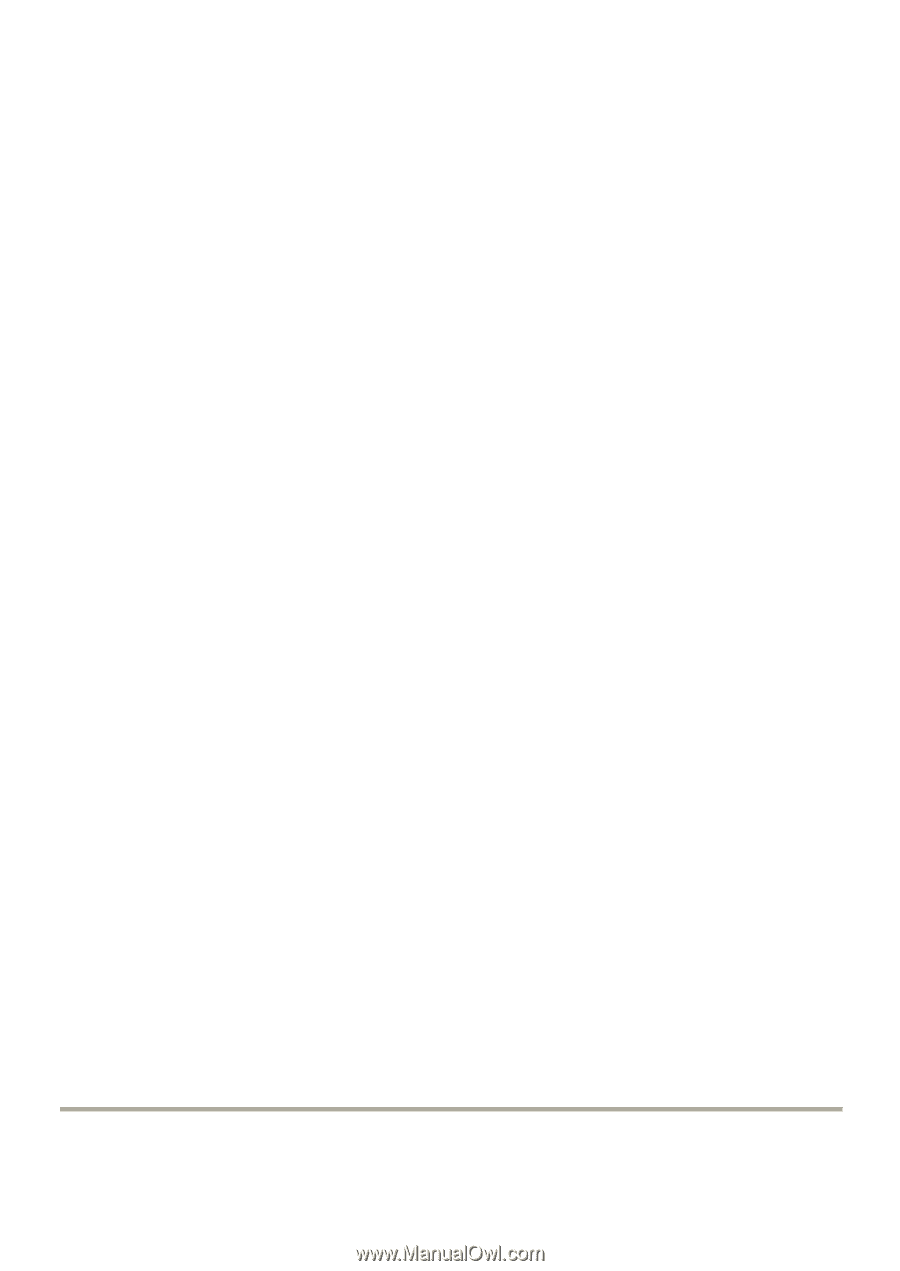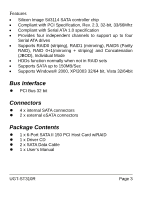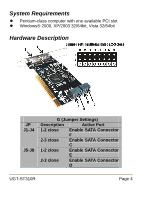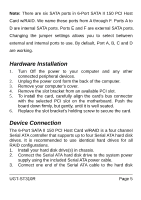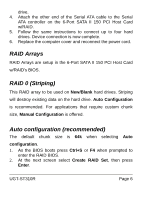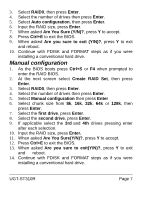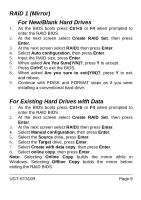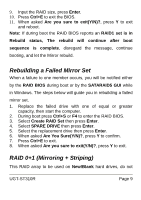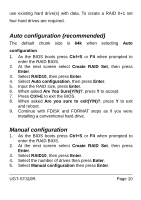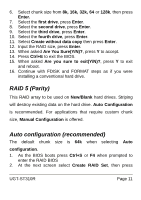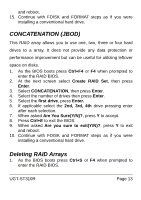Vantec UGT-ST310R User Guide - Page 8
RAID 1 (Mirror), Windows. Selecting
 |
View all Vantec UGT-ST310R manuals
Add to My Manuals
Save this manual to your list of manuals |
Page 8 highlights
RAID 1 (Mirror) For New/Blank Hard Drives 1. As the BIOS boots press Ctrl+S or F4 when prompted to enter the RAID BIOS. 2. At the next screen select Create RAID Set, then press Enter. 3. At the next screen select RAID1 then press Enter. 4. Select Auto configuration, then press Enter. 5. Input the RAID size, press Enter. 6. When asked Are You Sure(Y/N)?, press Y to accept. 7. Press Ctrl+E to exit the BIOS. 8. When asked Are you sure to exit(Y/N)?, press Y to exit and reboot. 9. Continue with FDISK and FORMAT steps as if you were installing a conventional hard drive. For Existing Hard Drives with Data 1. As the BIOS boots press Ctrl+S or F4 when prompted to enter the RAID BIOS. 2. At the next screen select Create RAID Set, then press Enter. 3. At the next screen select RAID1 then press Enter. 4. Select Manual configuration, then press Enter. 5. Select the Source drive, press Enter. 6. Select the Target drive, press Enter. 7. Select Create with data copy, then press Enter. 8. Select online copy, then press Enter. Note: Selecting Online Copy builds the mirror while in Windows. Selecting Offline Copy builds the mirror before exiting the RAID BIOS. UGT-ST310R Page 8