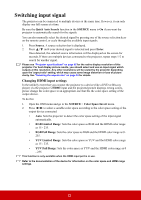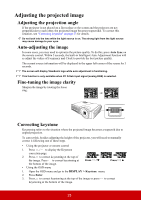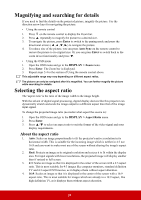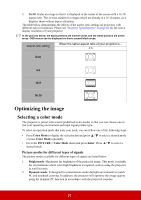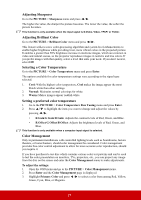ViewSonic LS620X LS620X User Guide English - Page 27
Switching input signal
 |
View all ViewSonic LS620X manuals
Add to My Manuals
Save this manual to your list of manuals |
Page 27 highlights
Switching input signal The projector can be connected to multiple devices at the same time. However, it can only display one full screen at a time. Be sure the Quick Auto Search function in the SOURCE menu is On if you want the projector to automatically search for the signals. You can also manually select the desired signal by pressing one of the source selection keys on the remote control, or cycle through the available input signals. 1. Press Source. A source selection bar is displayed. 2. Press / until your desired signal is selected and press Enter. Once detected, the selected source information will be displayed on the screen for seconds. If there are multiple devices connected to the projector, repeat steps 1-2 to search for another signal. Please see "Projector specifications" on page 65 for the native display resolution of this projector. For best display picture results, you should select and use an input signal which outputs at this resolution. Any other resolutions will be scaled by the projector depending upon the 'aspect ratio' setting, which may cause some image distortion or loss of picture clarity. See "Selecting the aspect ratio" on page 24 for details. Changing HDMI input settings In the unlikely event that you connect the projector to a device (like a DVD or Blu-ray player) via the projector's HDMI input and the projected picture displays wrong colors, please change the color space to an appropriate one that fits the color space setting of the output device. To do this: 1. Open the OSD menu and go to the SOURCE > Color Space Invert menu. 2. Press / to select a suitable color space according to the color space setting of the output device connected. • Auto: Sets the projector to detect the color space setting of the input signal automatically. • RGB Limited Range: Sets the color space as RGB and the HDMI color range as 15 - 235. • RGB Full Range: Sets the color space as RGB and the HDMI color range as 0 - 255. • YUV Limited Range: Sets the color space as YUV and the HDMI color range as 15 - 235. • YUV Full Range: Sets the color space as YUV and the HDMI color range as 0 - 255. This function is only available when the HDMI input port is in use. Refer to the documentation of the device for information on the color space and HDMI range settings. 22