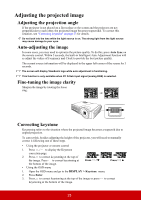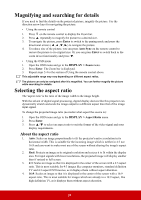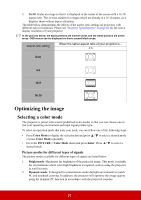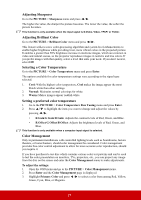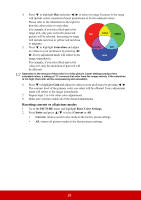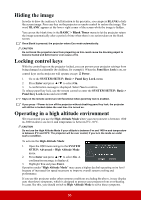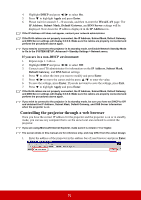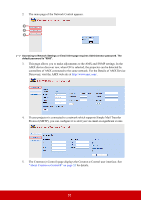ViewSonic LS620X LS620X User Guide English - Page 33
Resetting current or all picture modes, Saturation, PICTURE, Reset Color Settings, Enter, Current
 |
View all ViewSonic LS620X manuals
Add to My Manuals
Save this manual to your list of manuals |
Page 33 highlights
4. Press to highlight Hue and press / to select its range. Increase in the range will include colors consisted of more proportions of its two adjacent colors. Please refer to the illustration to the right for how the colors relate to each other. For example, if you select Red and set its range at 0, only pure red in the projected picture will be selected. Increasing its range RED Yellow GREEN will include red close to yellow and red close to magenta. 5. Press to highlight Saturation and adjust Magenta Cyan its values to your preference by pressing / . Every adjustment made will reflect to the BLUE image immediately. For example, if you select Red and set its value at 0, only the saturation of pure red will be affected. Saturation is the amount of that color in a video picture. Lower settings produce less saturated colors; a setting of "0" removes that color from the image entirely. If the saturation is too high, that color will be overpowering and unrealistic. 6. Press to highlight Gain and adjust its values to your preference by pressing / . The contrast level of the primary color you select will be affected. Every adjustment made will reflect to the image immediately. 7. Repeat steps 3 to 6 for other color adjustments. 8. Make sure you have made all of the desired adjustments. Resetting current or all picture modes 1. Go to the PICTURE menu and highlight Reset Color Settings. 2. Press Enter and press / to select Current or All. • Current: returns current color mode to the factory preset settings. • All: returns all picture modes to the factory preset settings. 28