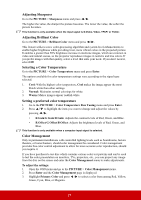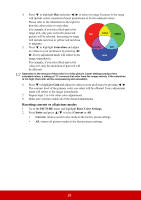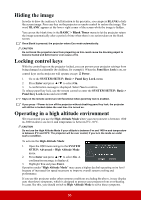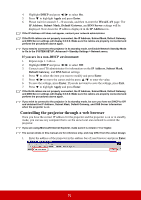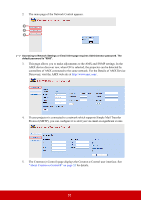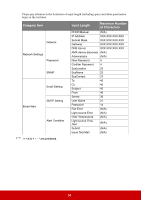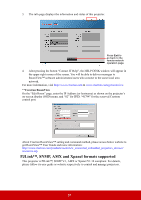ViewSonic LS620X LS620X User Guide English - Page 37
Controlling the projector through a web browser, If you are in a non-DHCP environment
 |
View all ViewSonic LS620X manuals
Add to My Manuals
Save this manual to your list of manuals |
Page 37 highlights
4. Highlight DHCP and press / to select On. 5. Press to highlight Apply and press Enter. 6. Please wait for around 15 - 20 seconds, and then re-enter the Wired LAN page. The IP Address, Subnet Mask, Default Gateway, and DNS Server settings will be displayed. Note down the IP address displayed in the IP Address row. If the IP Address still does not appear, contact your network administrator. If the RJ45 cables are not properly connected, the IP Address, Subnet Mask, Default Gateway, and DNS Server settings will display 0.0.0.0. Make sure the cables are properly connected and perform the procedures above again. If you need to connect to the projector in its standby mode, set Enable Network Standby Mode to On in the SYSTEM SETUP: Advanced > Standby Settings > Network menu. If you are in a non-DHCP environment: 1. Repeat steps 1-3 above. 2. Highlight DHCP and press / to select Off. 3. Contact your ITS administrator for information on the IP Address, Subnet Mask, Default Gateway, and DNS Server settings. 4. Press to select the item you want to modify and press Enter. 5. Press / to move the cursor and the press / to enter the value. 6. To save the settings, press Enter. If you do not want to save the settings, press Exit. 7. Press to highlight Apply and press Enter. If the RJ45 cables are not properly connected, the IP Address, Subnet Mask, Default Gateway, and DNS Server settings will display 0.0.0.0. Make sure the cables are properly connected and perform the procedures above again. If you wish to connect to the projector in its standby mode, be sure you have set DHCP to Off and obtained the IP Address, Subnet Mask, Default Gateway, and DNS Server information when the projector is on. Controlling the projector through a web browser Once you have the correct IP address for the projector and the projector is on or in standby mode, you can use any computer that is on the same local area network to control the projector. If you are using Microsoft Internet Explorer, make sure it is version 7.0 or higher. The screen shots in this manual are for reference only, and may differ from the actual design. 1. Enter the address of the projector in the address bar of your browser and press Enter. 32