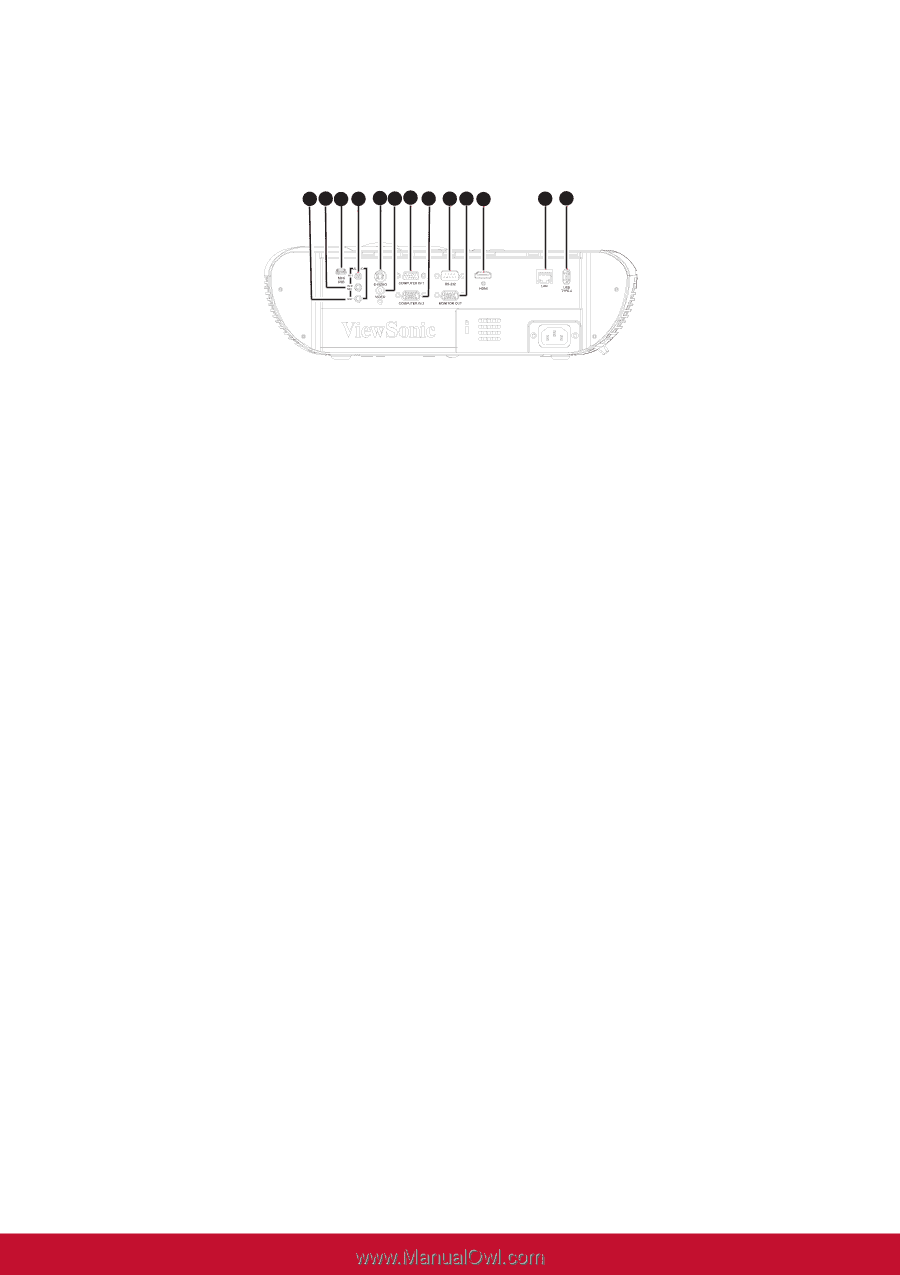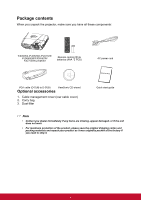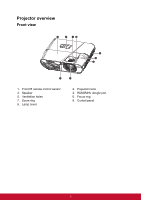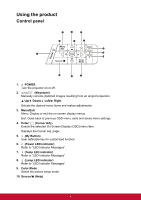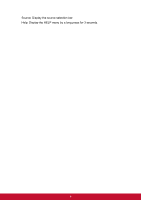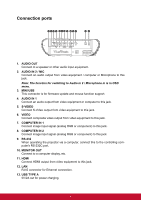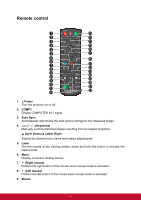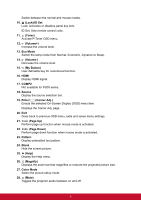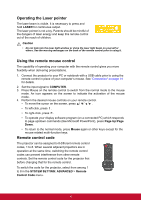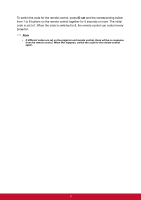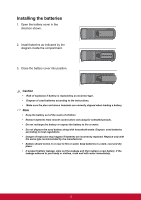ViewSonic PJD7325 PJD6252L User Guide English - Page 18
Connection Ports, Audio Out, Audio In 2 / Mic, Mini Usb, Audio In 1, S-video, Computer In 1, Rs-232
 |
View all ViewSonic PJD7325 manuals
Add to My Manuals
Save this manual to your list of manuals |
Page 18 highlights
Connection ports 1 2 3 4 5 6 7 8 9 10 11 12 13 1. AUDIO OUT Connect to a speaker or other audio input equipment. 2. AUDIO IN 2 / MIC Connect an audio output from video equipment / computer or Microphone to this jack. Note: The function for switching to Audio in 2 / Microphone in is in OSD menu. 3. MINI USB This connector is for firmware update and mouse function support. 4. AUDIO IN 1 Connect an audio output from video equipment or computer to this jack. 5. S-VIDEO Connect S-Video output from video equipment to this jack. 6. VIDEO Connect composite video output from video equipment to this jack. 7. COMPUTER IN 1 Connect image input signal (analog RGB or component) to this jack. 8. COMPUTER IN 2 Connect image input signal (analog RGB or component) to this jack. 9. RS-232 When operating the projector via a computer, connect this to the controlling computer's RS-232C port. 10. MONITOR OUT Connect to a computer display, etc. 11. HDMI Connect HDMI output from video equipment to this jack. 12. LAN RJ45 connector for Ethernet connection. 13. USB TYPE A 5V/2A out for power charging. 7