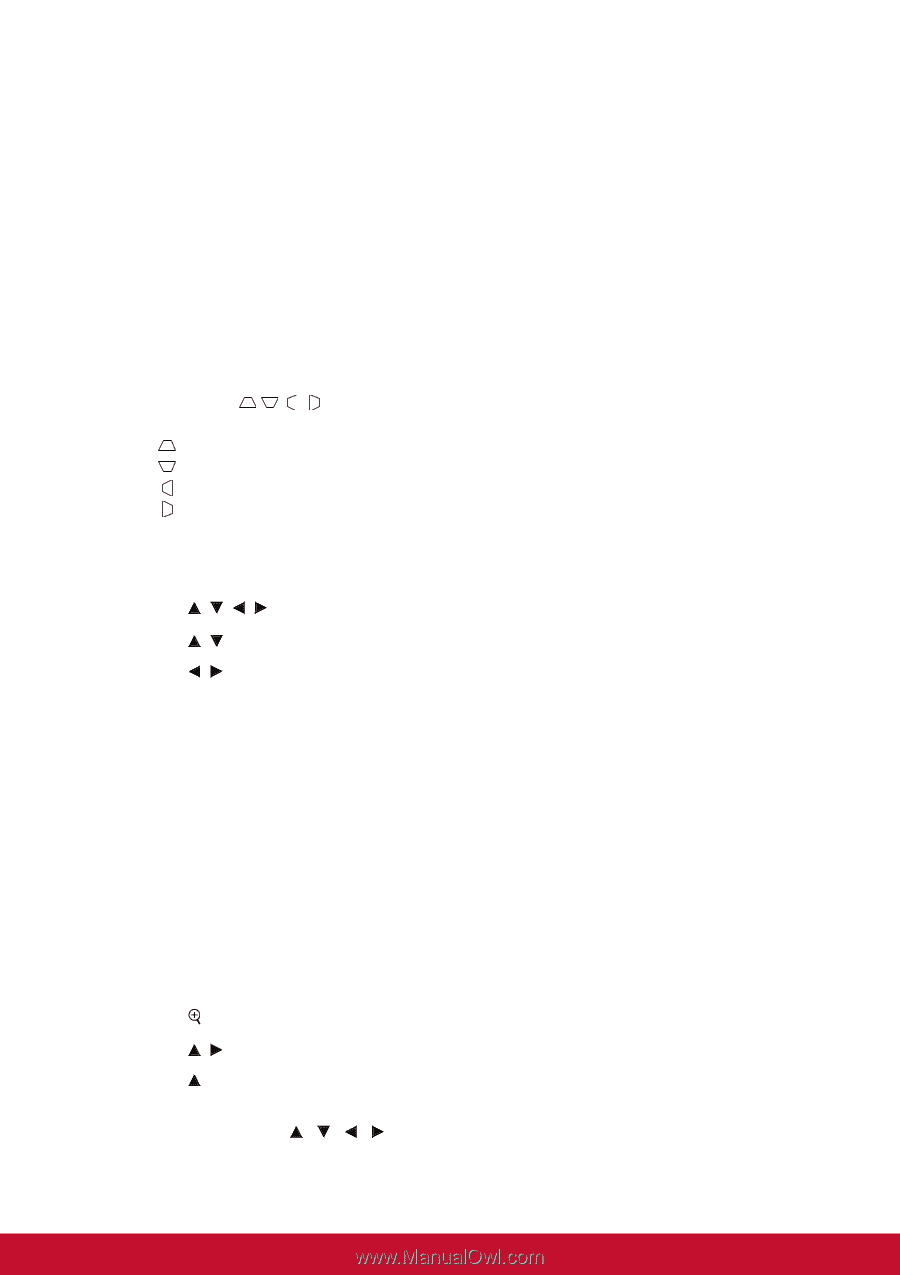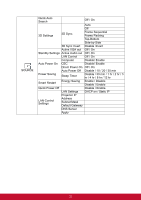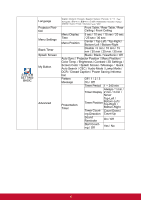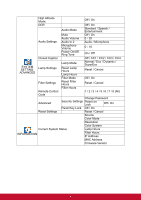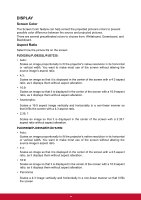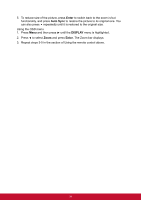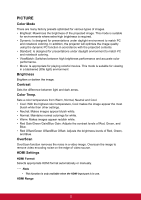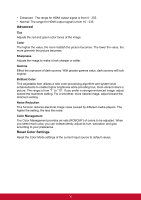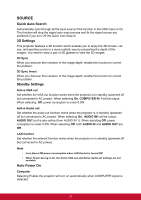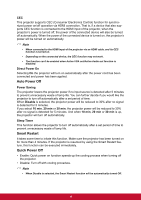ViewSonic PJD7325 PJD6252L User Guide English - Page 44
Keystone, Corner Adj., Position, Phase, H. Size, Press Keystone
 |
View all ViewSonic PJD7325 manuals
Add to My Manuals
Save this manual to your list of manuals |
Page 44 highlights
• Anamorphic: Scales a 2.35:1 aspect image so that it fills the screen. • 2.35: 1 Scales an image so that it is displayed in the center of the screen with a 2.35:1 aspect ratio without aspect alteration. • 16:10: Scales an image so that it is displayed in the center of the screen with a 16:10 aspect ratio,as it displays them without aspect alteration. Keystone Manually correct distorted images resulting from an angled projection. Press Keystone / / / on the projector or remote control to display the Keystone correction page. Press to correct keystone at the top of the image. Press to correct keystone at the bottom of the image. Press to correct keystone at the left of the image. Press to correct keystone at the right of the image. Corner Adj. Manually adjust four corners of the image by setting the horizontal and vertical values. 1. Press / / / to select one of the four corners and press Enter. 2. Press / 3. Press / Position to adjust vertical values. to adjust horizontal values. Displays the position adjusent page. This function is only available when a PC type input signal is selected. Phase Adjusts the clock phase to reduce image distortion. This function is only available when a PC type input signal is selected. H. Size Adjusts the horizontal width of the image. This function is only available when a PC type input signal is selected. Zoom Using the remote control 1. Press on the remote control to display the Zoom bar. 2. Press / to magnify the picture to a desired size. 3. Press repeatedly to magnify the picture to a desired size. 4. To navigate the picture, press Enter to switch to the paning mode and press the directional arrows ( , , , ) to navigate the picture. 33