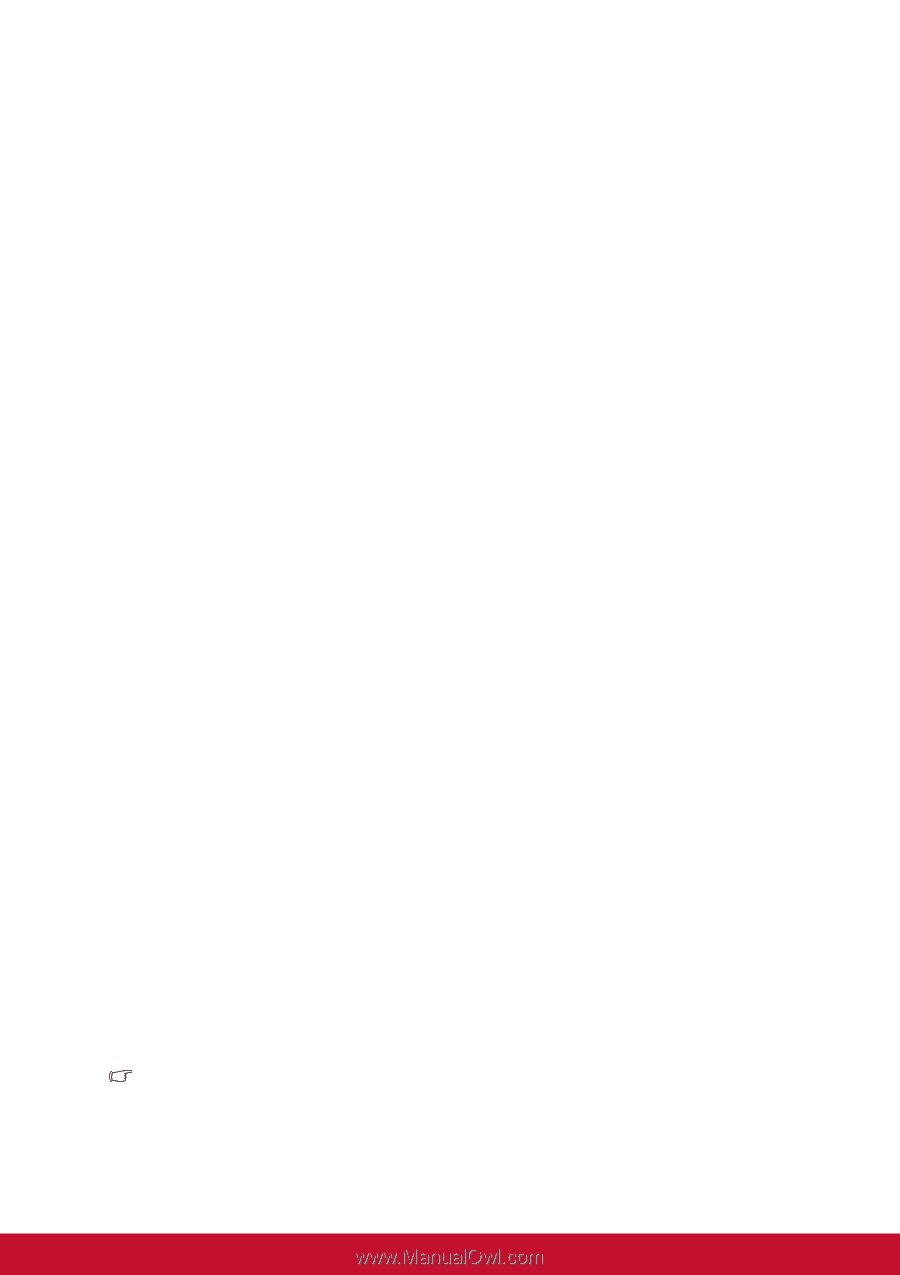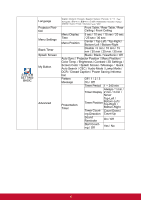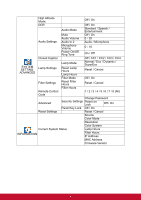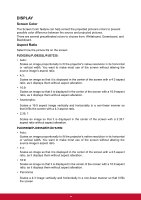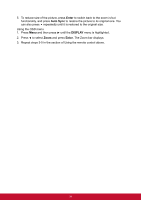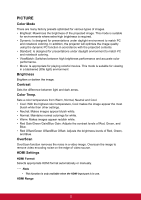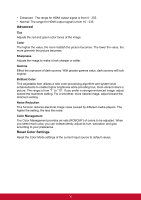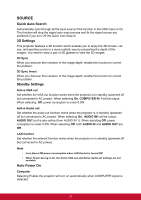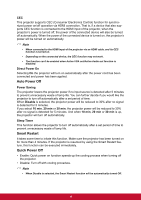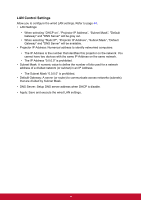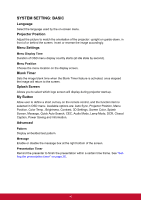ViewSonic PJD7325 PJD6252L User Guide English - Page 46
PICTURE, Color Mode, Brightness, Contrast, Color Temp., OverScan, HDMI Settings
 |
View all ViewSonic PJD7325 manuals
Add to My Manuals
Save this manual to your list of manuals |
Page 46 highlights
PICTURE Color Mode There are many factory presets optimized for various types of images. • Brightest: Maximizes the brightness of the projected image. This mode is suitable for environments where extra-high brightness is required. • Dynamic: Is designed for presentations under daylight environment to match PC and notebook coloring. In addition, the projector will optimize the image quality using the dynamic PC function in accordance with the projected contents. • Standard: Is designed for presentations under daylight environment to match PC and notebook coloring. • ViewMatch: Switches between high brightness performance and accurate color performance. • Movie: Is appropriate for playing colorful movies. This mode is suitable for viewing in a blackened (little light) environment Brightness Brighten or darken the image. Contrast Sets the difference between light and dark areas. Color Temp. Sets a color temperature from Warm, Normal, Neutral and Cool. • Cool: With the highest color temperature, Cool makes the image appear the most bluish white than other settings. • Neutral: Makes images appear bluish white. • Normal: Maintains normal colorings for white. • Warm: Makes images appear reddish white. • Red Gain/Green Gain/Blue Gain: Adjusts the contrast levels of Red, Green, and Blue. • Red Offset/Green Offset/Blue Offset: Adjusts the brightness levels of Red, Green, and Blue. OverScan OverScan function removes the noise in a video image. Overscan the image to remove video encoding noise on the edge of video source. HDMI Settings HDMI Format Selects appropriate HDMI format automatically or manually. Note • This function is only available when the HDMI-input port is in use. HDMI Range 35