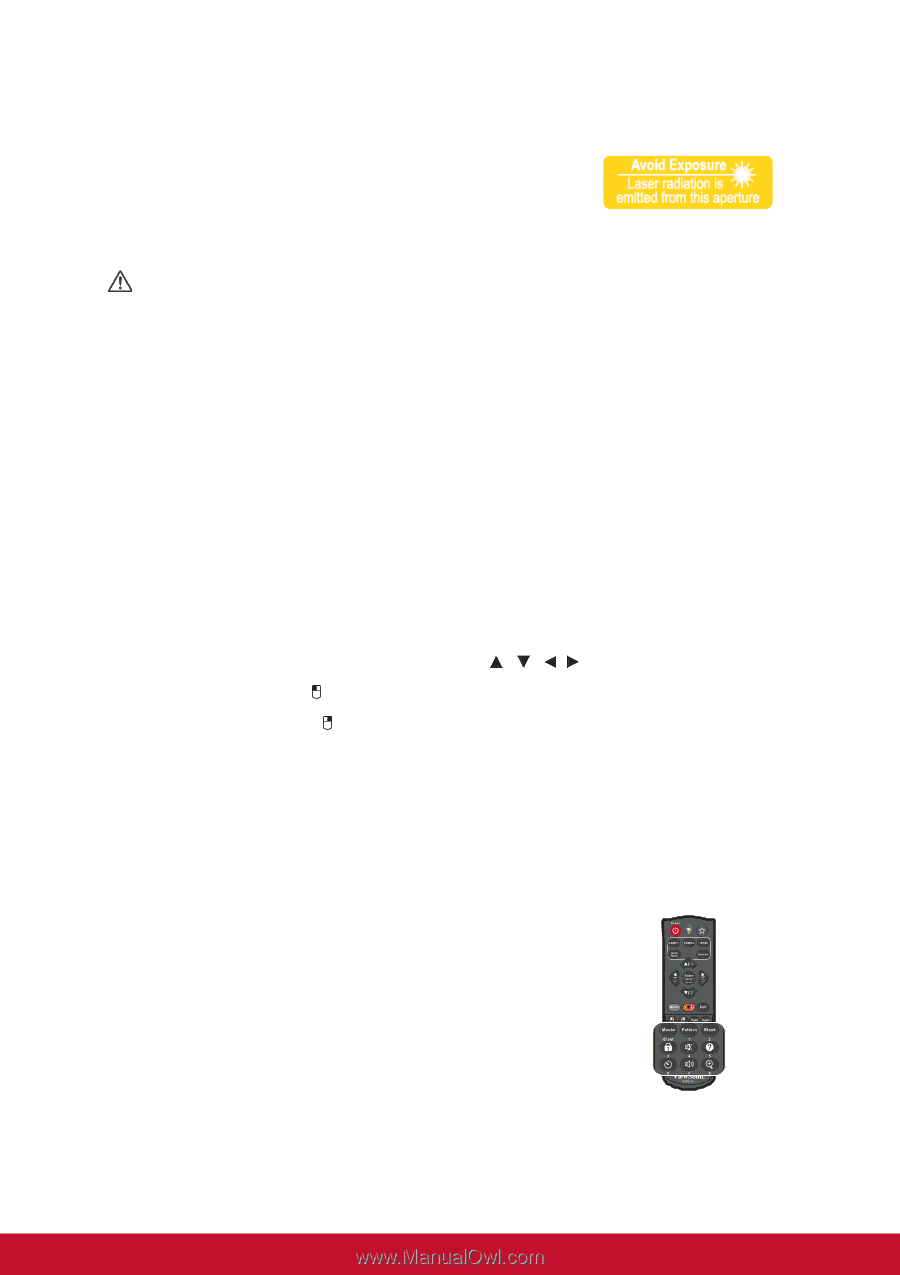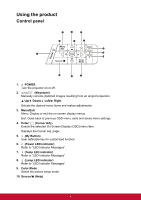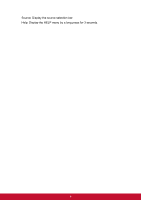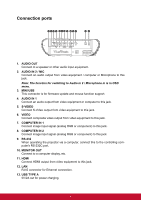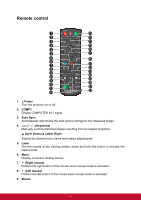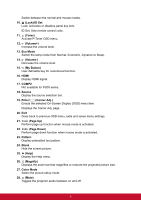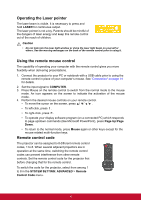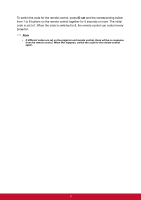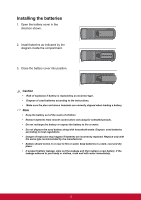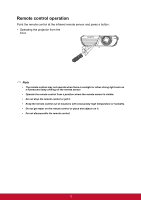ViewSonic PJD7325 PJD6252L User Guide English - Page 21
Operating the Laser pointer, Using the remote mouse control, Remote control code, LASER, COMPUTER
 |
View all ViewSonic PJD7325 manuals
Add to My Manuals
Save this manual to your list of manuals |
Page 21 highlights
Operating the Laser pointer The laser beam is visible. It is necessary to press and hold LASER for continuous output. The laser pointer is not a toy. Parents should be mindful of the dangers of laser energy and keep this remote control out of the reach of children. Caution • Do not look into the laser light window or shine the laser light beam on yourself or others. See the warning messages on the back of the remote control prior to using it. Using the remote mouse control The capability of operating your computer with the remote control gives you more flexibility when delivering presentations. 1. Connect the projector to your PC or notebook with a USB cable prior to using the remote control in place of your computer's mouse. See "Connection" on page 14 for details. 2. Set the input signal to COMPUTER. 3. Press Mouse on the remote control to switch from the normal mode to the mouse mode. An icon appears on the screen to indicate the activation of the mouse mode. 4. Perform the desired mouse controls on your remote control. • To move the cursor on the screen, press To left-click, press . • To right-click, press . • To operate your display software program (on a connected PC) which responds to page up/down commands (like Microsoft PowerPoint), press Page Up/Page Down. • To return to the normal mode, press Mouse again or other keys except for the mouse related multi-function keys. Remote control code The projector can be assigned to 8 different remote control codes, 1 to 8. When several adjacent projectors are in operation at the same time, switching the remote control codes can prevent interference from other remote controls. Set the remote control code for the projector first before changing that for the remote control. To switch the code for the projector, select from among 1 to 8 in the SYSTEM SETTING: ADVANCED > Remote Control Code menu. 10