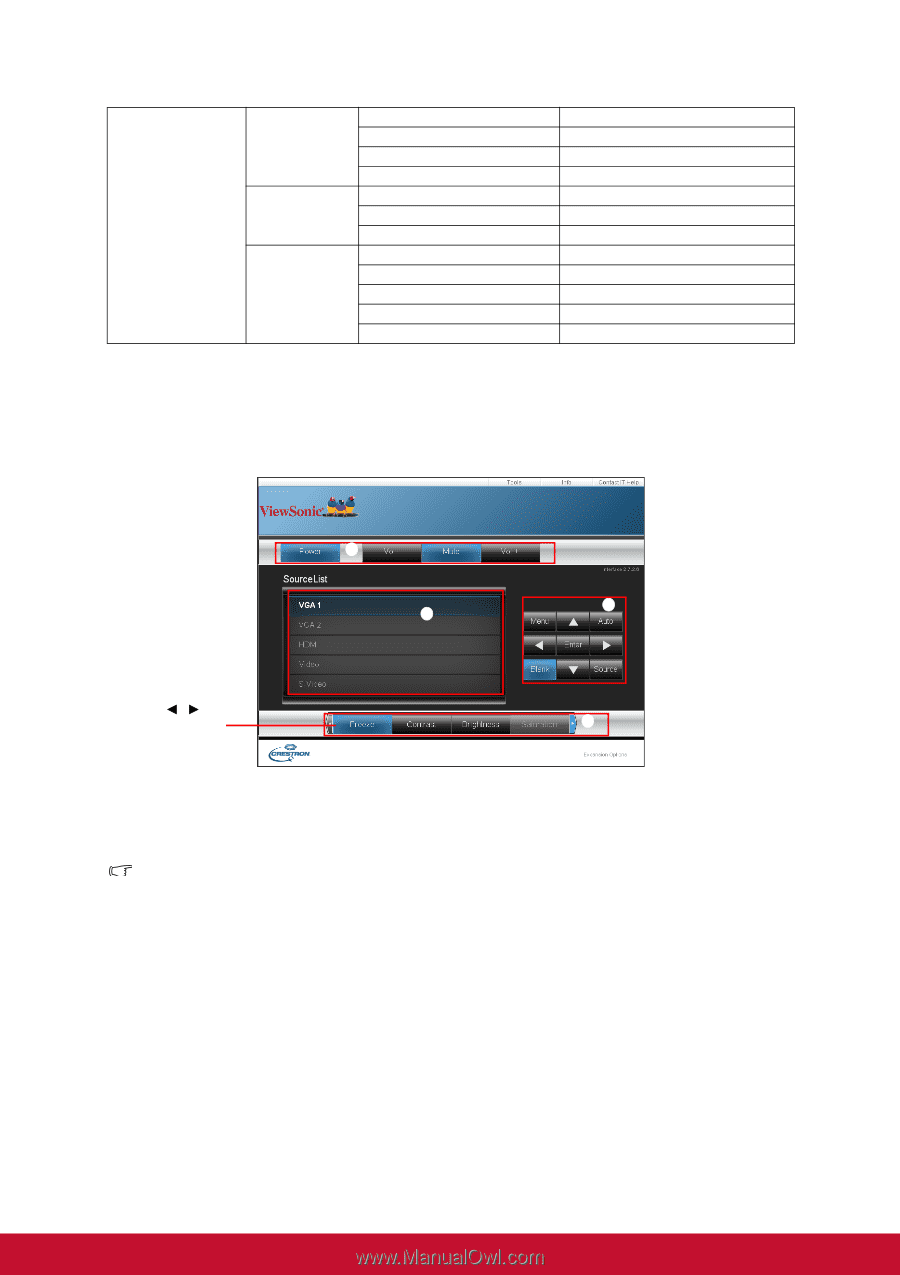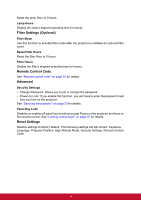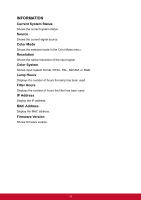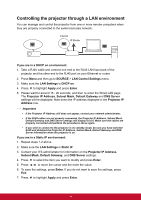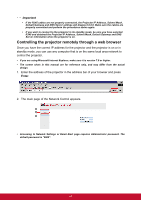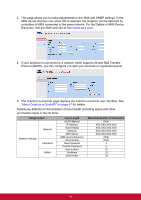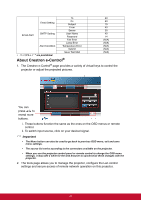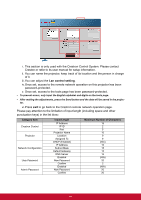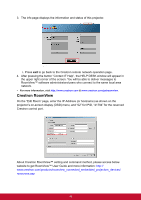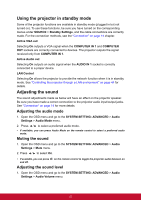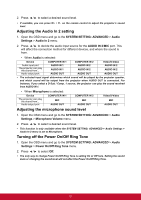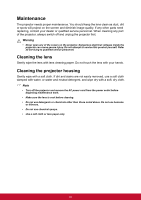ViewSonic PJD7325 PJD6252L User Guide English - Page 58
About Crestron e-Control
 |
View all ViewSonic PJD7325 manuals
Add to My Manuals
Save this manual to your list of manuals |
Page 58 highlights
Email Setting Email Alert SMTP Setting Alert Condition are prohibited. To Cc Subject From Server User Name Password Fan Error Lamp Error Temperature Error Submit Issue Test Mail About Crestron e-Control® 40 40 15 40 30 40 14 (N/A) (N/A) (N/A) (N/A) (N/A) 1. The Crestron e-Control® page provides a variety of virtual keys to control the projector or adjust the projected pictures. i i ii You can press / to i reveal more buttons. i. These buttons function the same as the ones on the OSD menus or remote control. ii. To switch input source, click on your desired signal. Important • The Menu button can also be used to go back to previous OSD menu, exit and save menu settings. • The source list varies according to the connectors available on the projector. • When you use the projector control panel or remote control to change the OSD menu settings, it may take a while for the web browser to synchronize these changes with the projector. 2. The tools page allows you to manage the projector, configure the Lan control settings and secure access of remote network operation on this projector. 47