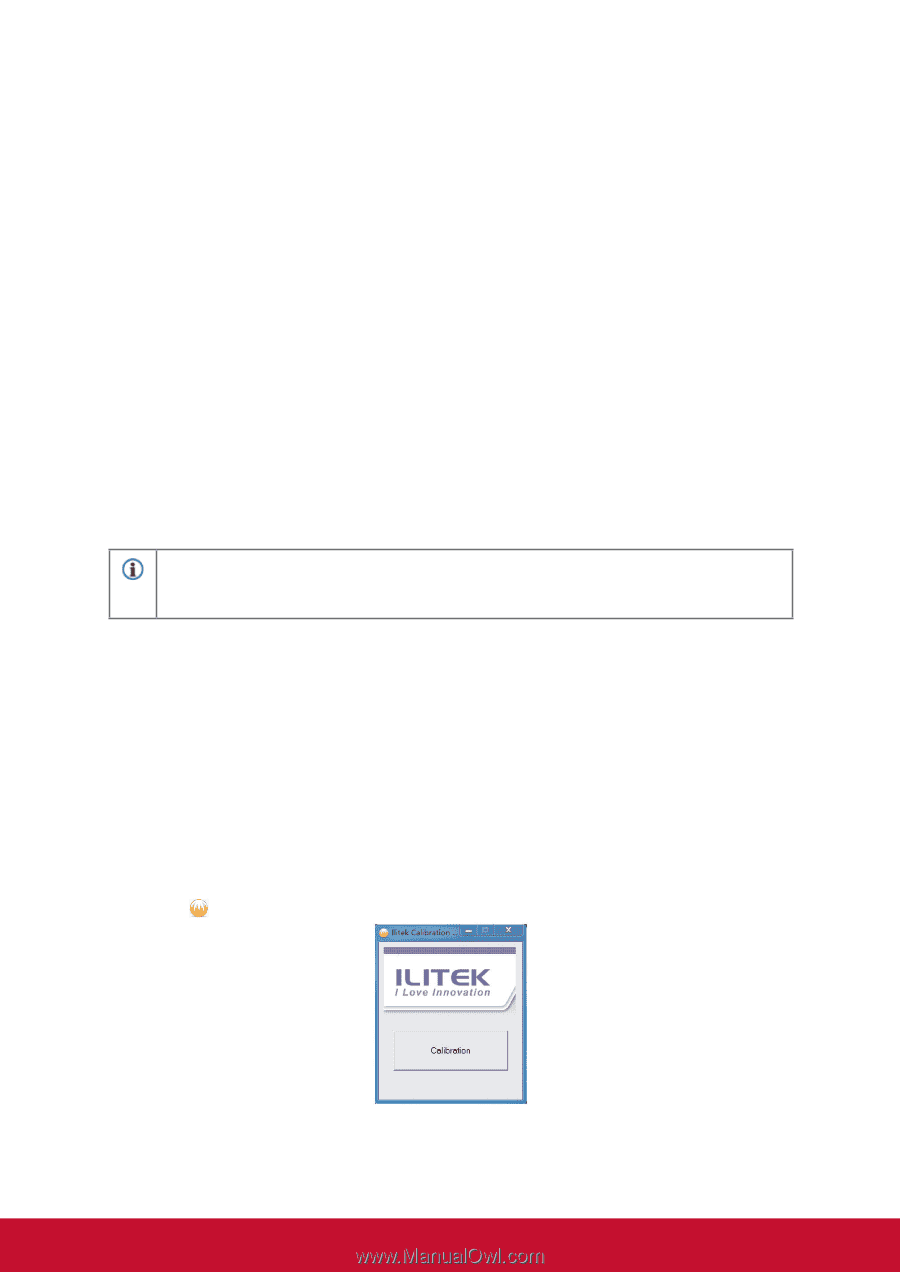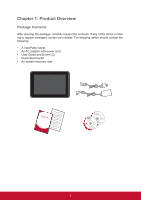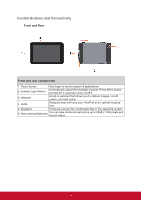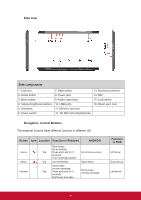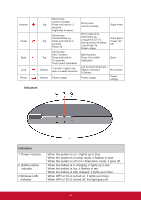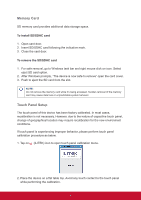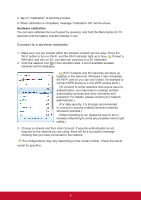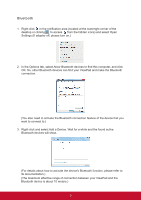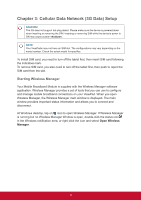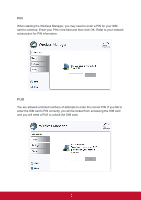ViewSonic ViewPad 10pi ViewPad 10PI User Guide For All - Page 11
Memory Card, Touch Panel Setup - case
 |
View all ViewSonic ViewPad 10pi manuals
Add to My Manuals
Save this manual to your list of manuals |
Page 11 highlights
Memory Card SD memory card provides additional data storage space. To install SD/SDHC card 1. Open card door. 2. Insert SD/SDHC card following the indicative mark. 3. Close the card door. To remove the SD/SDHC card 1. For safe removal, go to Windows task bar and right mouse click on icon. Select eject SD card option. 2. After Windows prompts, "The device is now safe to remove" open the card cover. 3. Push to eject the SD card from the slot. NOTE! Do not remove the memory card while it's being accessed. Sudden removal of the memory card may cause data loss or unpredictable system behavior. Touch Panel Setup The touch panel of this device has been factory calibrated. In most cases, recalibration is not necessary. However, due to the nature of capacitive touch panel, change of geographical location may require recalibration for the new environment conditions. If touch panel is experiencing improper behavior, please perform touch panel calibration procedure as below. 1. Tap on (ILITEK) icon to open touch panel calibration menu. 2. Place the device on a flat table top. Avoid any touch contact to the touch panel while performing the calibration. 7