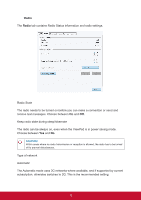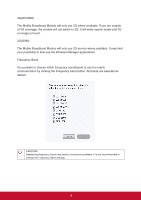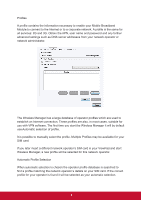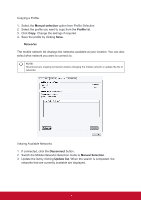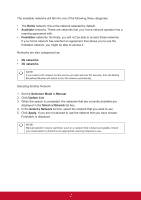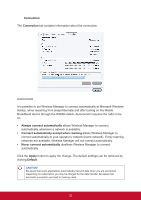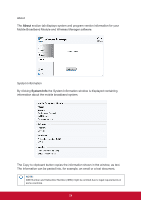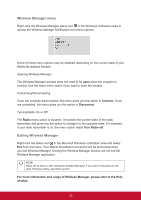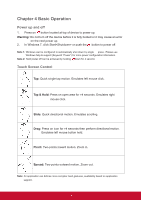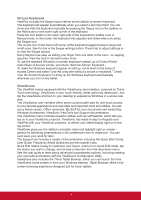ViewSonic ViewPad 10pi ViewPad 10PI User Guide For All - Page 26
Available, Forbidden, 2G networks, 3G networks, Selection Mode, Manual, Update List, Select
 |
View all ViewSonic ViewPad 10pi manuals
Add to My Manuals
Save this manual to your list of manuals |
Page 26 highlights
The available networks will fall into one of the following three categories: • The Home network: this is the network selected by default. • Available networks: These are networks that your home network operator has a roaming agreement with. • Forbidden networks: Normally, you will not be able to access these networks. If your home network has reached an agreement that allows you to use the forbidden network, you might be able to access it. Networks are also categorized as: • 2G networks • 3G networks NOTE! If you select a 2G network but the service provider also has 3G services, then the Mobile Broadband Module will switch to the 3G network automatically. Selecting Another Network 1. Set the Selection Mode to Manual. 2. Click Update List. 3. When the search is completed, the networks that are currently available are displayed in the Select a Network list box. 4. In the Select a Network list box, select the network that you want to use. 5. Click Apply. If you are not allowed to use the network that you have chosen, Forbidden is displayed. NOTE! Manual selection may be restricted, even on a network that is listed as Available. Check your subscription to determine the appropriate roaming networks to use. 22