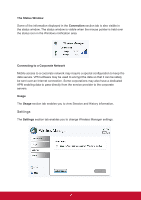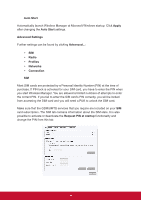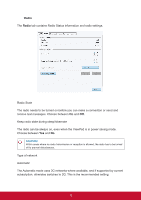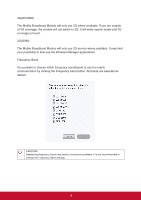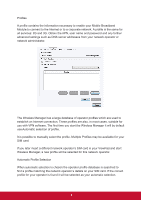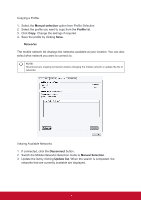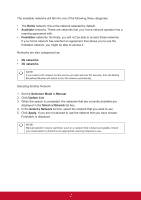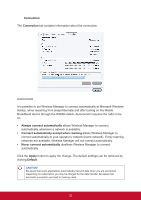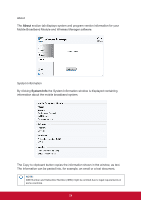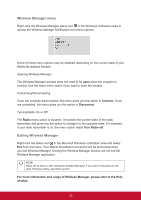ViewSonic ViewPad 10pi ViewPad 10PI User Guide For All - Page 24
Manual selection, Apply, Access Point Name, User name, Password, IP address, Protocols, Delete,
 |
View all ViewSonic ViewPad 10pi manuals
Add to My Manuals
Save this manual to your list of manuals |
Page 24 highlights
Manual Profile Selection It is possible to manually select which profile to use from the profile database or to create a new profile. Selecting a Profile 1. Select the Manual selection option from Profile Selection. 2. In the Profile list, select the profile you want to use and then click Apply. Your new connection profile is defined and selected. NOTE! If a manual profile is selected from the list, automatic profile selection will not be actived until re-selected. Creating a Profile 1. Select the Manual selection option from Profile Selection. 2. Click New. 3. Enter the Profile name of your choice. For example, "My Profile." 4. Enter the Access Point Name (APN). 5. Enter the User name and Password if required. These are often left blank. 6. If needed, enter IP address, DNS server information and Protocols under the corresponding tab. 7. Save the profile by clicking Save. NOTE! The new profile settings will be used the next time you connect. Deleting a Profile 1. Select the Manual selection option from Profile Selection. 2. Select the profile you want to delete from the Profile list. 3. Click Delete. Modifying a Profile 1. Select the Manual selection option from Profile Selection. 2. Select the profile you want to modify from the Profile list. 3. Click Edit. Change the settings as required. 4. Save the profile by clicking Save. NOTE! Only user defined profiles can be modified. In order to change a operator defined profile a copy has to be made. 20