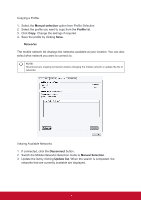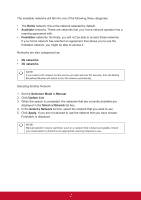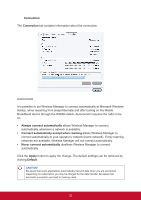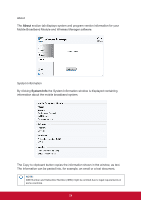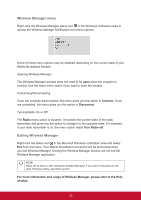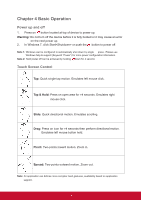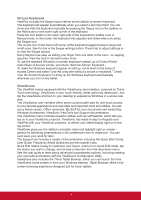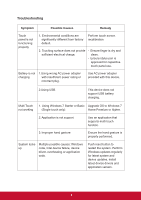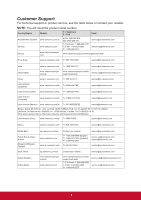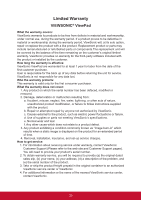ViewSonic ViewPad 10pi ViewPad 10PI User Guide For All - Page 29
Wireless Manager menu, Exiting Wireless Manager - running windows 8
 |
View all ViewSonic ViewPad 10pi manuals
Add to My Manuals
Save this manual to your list of manuals |
Page 29 highlights
Wireless Manager menu Right-click the Wireless Manager status icon in the Windows notification area to access the Wireless Manager Notification icon menu options: Some of these menu options may be disabled depending on the current state of your Mobile Broadband Module. Opening Wireless Manager The Wireless Manager window does not need to be open when the program is running. Use the Open menu option if you want to open the window. Connecting/Disconnecting If you are currently disconnected, the menu gives you the option to Connect. If you are connected, the menu gives you the option to Disconnect. Turning Radio On or Off The Radio menu option is dynamic. It monitors the current state of the radio transmitter and gives you the option to change it to the opposite state. For example, if your radio transmitter is on, the menu option reads Turn Radio off. Exiting Wireless Manager Right-click the status icon in the Microsoft Windows notification area and select Exit from the menu. Your Mobile Broadband connection will be terminated when you exit Wireless Manager. Closing the Wireless Manager window will not exit the Wireless Manager application. NOTE! Radio will be kept on after exiting the Wireless Manager. If you wish to manually turn the radio off before exiting, see Radio section. For more information and usage of Wireless Manager, please refer to the Help window. 25