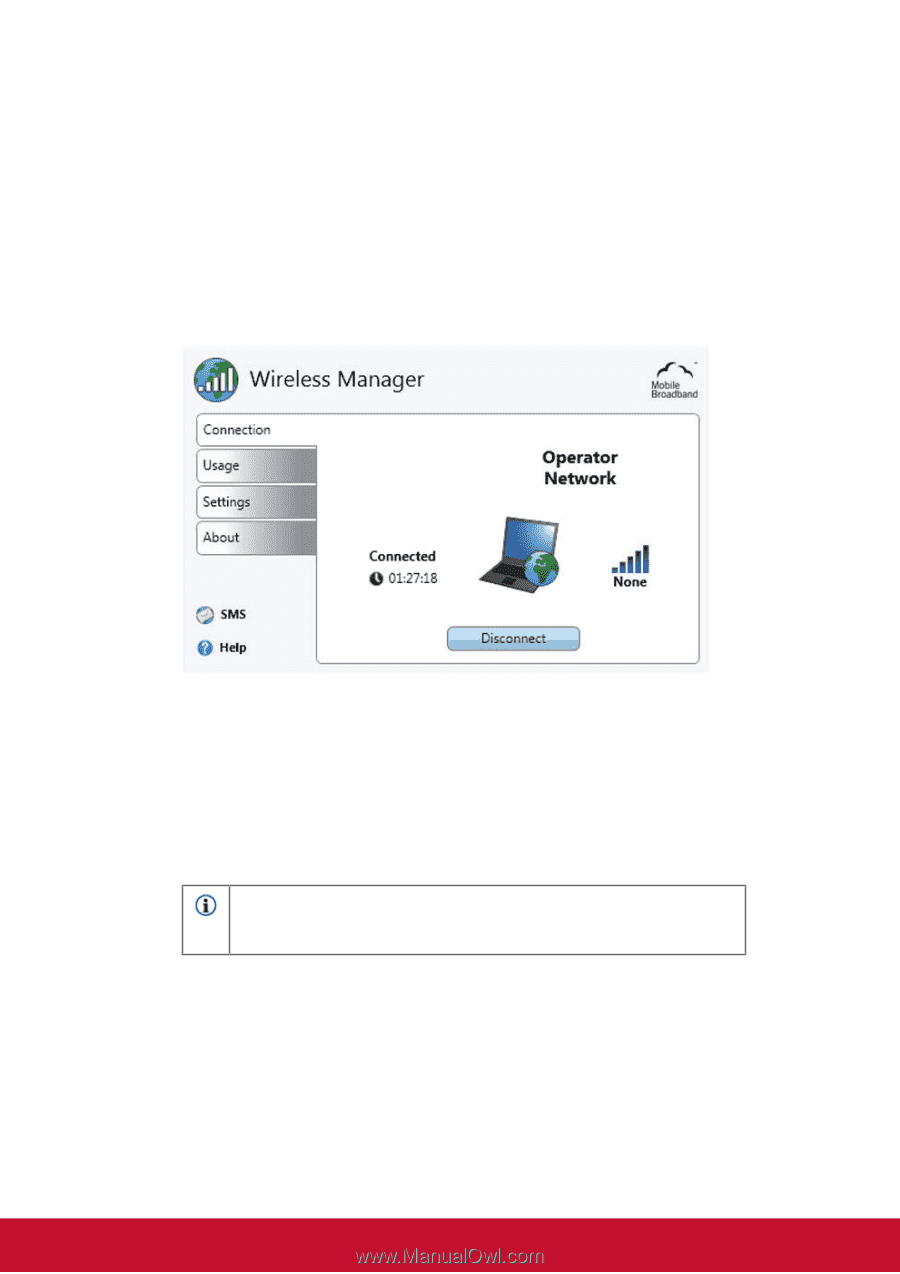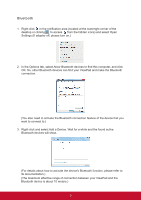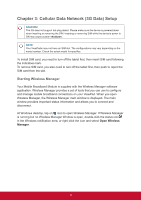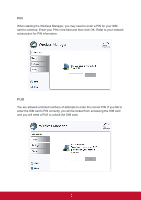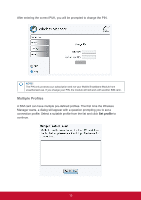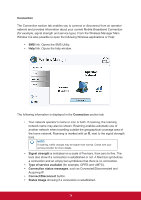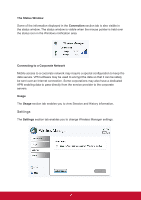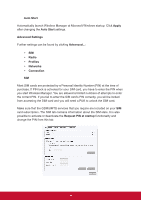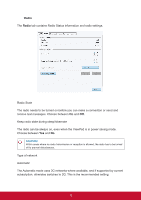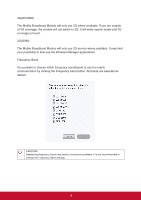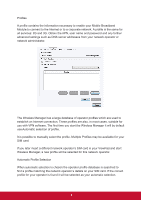ViewSonic ViewPad 10pi ViewPad 10PI User Guide For All - Page 18
link. Opens the SMS Utility.
 |
View all ViewSonic ViewPad 10pi manuals
Add to My Manuals
Save this manual to your list of manuals |
Page 18 highlights
Connection The Connection section tab enables you to connect or disconnect from an operator network and provides information about your current Mobile Broadband Connection (for example, signal strength and service type). From the Wireless Manager Main Window it is also possible to open the following Wireless applications or Help: • SMS link. Opens the SMS Utility. • Help link. Opens the help window. The following information is displayed in the Connection section tab: • Your network operator's name or icon or both. If roaming, the roaming network name may also be shown. Roaming enables automatic use of another network when travelling outside the geographical coverage area of the home network. Roaming is marked with an R, next to the signal strength bars. NOTE! If roaming, traffic charges may be higher than normal. Check with your service provider for more details. • Signal strength is indicated on a scale of five bars, from zero to five. The bars also show if a connection is established or not. A filled bar symbolizes a connection and an empty bar symbolizes that there is no connection. • Type of service available (for example, GPRS and UMTS). • Connection status messages, such as Connected/Disconnected and Acquiring IP. • Connect/Disconnect button. • Status Image showing if a connection is established. 14