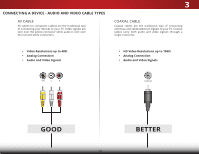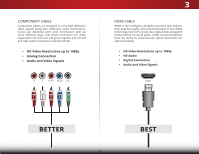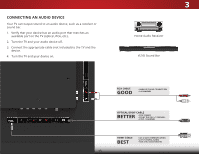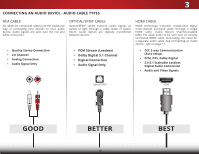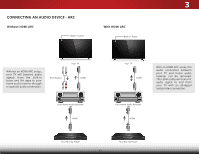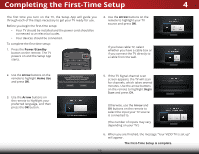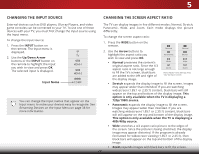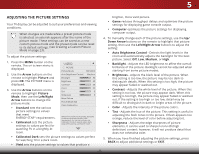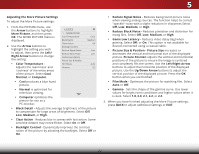Vizio D43-C1 User Manual (English) - Page 24
Completing the First-Time Setup - remote app
 |
View all Vizio D43-C1 manuals
Add to My Manuals
Save this manual to your list of manuals |
Page 24 highlights
Completing the First-Time Setup 4 The first time you turn on the TV, the Setup App will guide you through each of the steps necessary to get your TV ready for use. Before you begin the first-time setup: • Your TV should be installed and the power cord should be connected to an electrical outlet. • Your devices should be connected. To complete the first-time setup: 1. Press the Power/Standby button on the remote. The TV powers on and the Setup App starts. 4. Use the Arrow buttons on the remote to highlight your TV source and press OK. If you have cable TV, select whether you have a cable box or if you connect the TV directly to a cable from the wall. 2. Use the Arrow buttons on the remote to highlight Home Use and press OK. 3. Use the Arrow buttons on the remote to highlight your preferred language, and then press the OK button. Choose your mode. Select Store Demo for in-store display. Select Home Use for in-home use. Seleccione "Home Use" para Modo de Casa o "Store Demo" para Demostración en la Tienda. Choisissez "Home Use" pour le Mode Domicile ou "Store Demo" pour la Démo en Magasin. Store Demo Home Use 5. If the TV Signal channel scan screen appears, the TV will scan for channels, which takes several minutes. Use the arrow buttons on the remote to highlight Begin Scan and press OK. Otherwise, use the Arrow and OK buttons on the remote to select the input your TV source is connected to. (The number of inputs may vary depending on your TV.) 6. When you are finished, the message "Your VIZIO TV is set up" will appear. The First-Time Setup is complete. 18