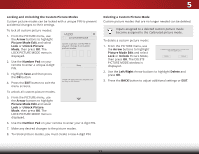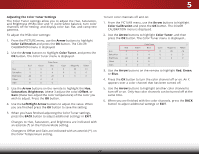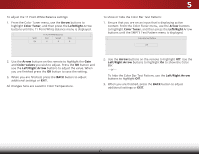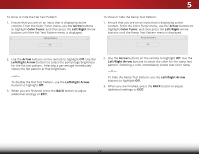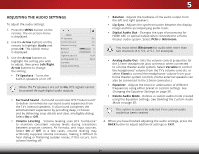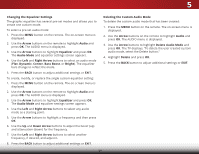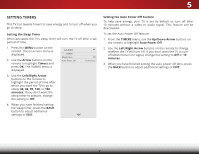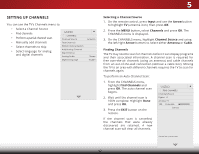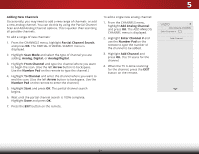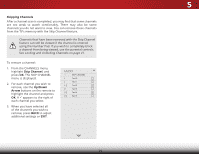Vizio D43-C1 User Manual (English) - Page 35
Adjusting the Audio Settings, Delete Audio Mode - volume control
 |
View all Vizio D43-C1 manuals
Add to My Manuals
Save this manual to your list of manuals |
Page 35 highlights
5 ADJUSTING THE AUDIO SETTINGS To adjust the audio settings: 1. Press the MENU button on the remote. The on-screen menu is displayed. 2. Use the Arrow buttons on the remote to highlight Audio and press OK. The AUDIO menu is displayed. 3. Use the Arrow buttons to highlight the setting you wish to adjust, then press Left/Right Arrow buttons to change the setting: • TV Speakers - Turns the built-in speakers on or off. VIZIO AUDIO TV Speakers Surround Sound Volume Leveling Balance - Lip Sync - Digital Audio Out Analog Audio Out Equalizer Delete Audio Mode On On On +0 +0 PCM Fixed When the TV speakers are set to On, DTS signals cannot be passed through digital audio outputs. • Surround Sound - Surround sound uses DTS TruSurround™ to deliver an immersive surround sound experience from the TV's internal speakers. TruSurround completes the entertainment experience by providing deep, rich bass and by delivering crisp details and clear, intelligible dialog. Select On or Off. • Volume Leveling - Volume leveling uses DTS TruVolume™ to maintain consistent volume levels during transitions between program content, AV formats, and input sources. Select On or Off. In a few cases, volume leveling may artificially suppress volume increases, making it difficult to hear dialog or flattening sudden noises. If this occurs, turn volume leveling off. • Balance - Adjusts the loudness of the audio output from the left and right speakers. • Lip Sync - Adjusts the synchronization between the display image and the accompanying audio track. • Digital Audio Out - Changes the type of processing for HDMI ARC or optical output when connected to a home Wide thZoeoamter aNourmdaiol sPyasntoerammi.c Select PCM or Bitstream. You must select Bitstream for audio with more than Exit 2tDwo cha3Dnnels (3.0, 5.0, or 5.1, for example). • Analog AuAdBCio Out - Sets the volume control properties for the 3.5mm (headphone jack) connector when connected Input to WaidheomeCtCheater audio system. Select Variable to control the headphones' volume from the TV's volume controls, or select Fixed to control the headphones' volume from your home theater system controls. (Some external speakers can Sleep Timer alsPioctubree coAnudnioected to the 3.5mm connector.) • Equalizer - Adjusts the boost or attenuation of different frequencies using either preset or custom settings. See Changing the Equalizer Settings on page 30. • Network DSeeltetintges AuHdelipo Mode - Deletes a custom audio mode created using the Equalizer Settings. See Deleting the Custom Audio Mode on page 30. This option is cannot be selected if no custom audio mode has been created. 4. When you have finished adjusting the audio settings, press the BACK button to adjust additional settings or EXIT. 29