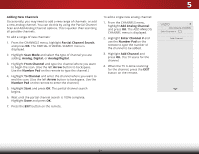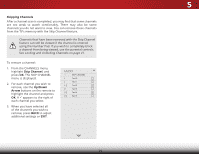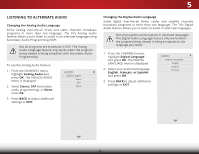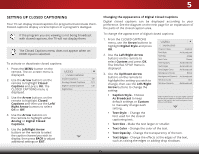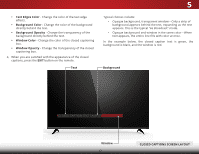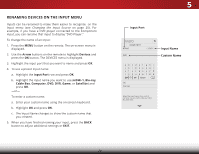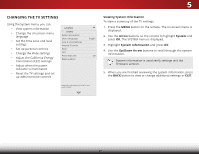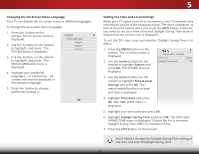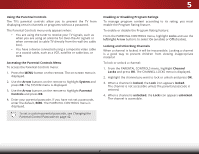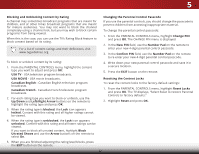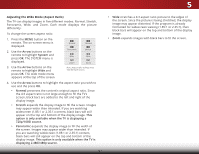Vizio D43-C1 User Manual (English) - Page 44
Renaming Devices on the Input Menu, Arrow, Devices, Input Port, HDMI-1, Blu-ray, Cable Box, Computer
 |
View all Vizio D43-C1 manuals
Add to My Manuals
Save this manual to your list of manuals |
Page 44 highlights
RENAMING DEVICES ON THE INPUT MENU Inputs can be renamed to make them easier to recognize on the Input menu (see Changing the Input Source on page 20). For example, if you have a DVD player connected to the Component input, you can rename that input to display "DVD Player." To change the name of an input: 1. Press the MENU button on the remote. The on-screen menu is displayed. 2. Use the Arrow buttons on the remote to highlight Devices and press the OK button. The DEVICES menu is displayed. 3. Highlight the input port that you want to name and press OK. 4. To use a preset input name: a. Highlight the Input Port row and press OK. b. Highlight the input name you want to use (HDMI-1, Blu-ray, Cable Box, Computer, DVD, DVR, Game, or Satellite) and press OK. -or- To enter a custom name: a. Enter your custom name using the on-screen keyboard. b. Highlight OK and press OK. c. The Input Name changes to show the custom name that you created. 5. When you have finished naming your input, press the BACK button to adjust additional settings or EXIT. 5 Input Port VIZIO NAME INPUT HDMI-1 DVD DVD_ abcdef ghi j k l mn o p q r s t u v wx y z 0 123456789 .@# äêí Space OK Cancel Select the input name from a list of common device names (Blu-ray, Cable Box, DVD, etc). InpuWtidNe amZeoom Normal Panora Custom Name Exit 2D 3D ABC Input Wide CC Sleep Timer Picture Audio Network Settings Help 38