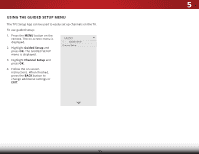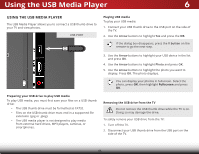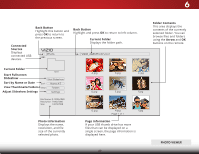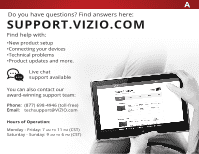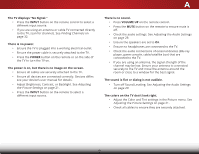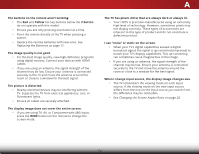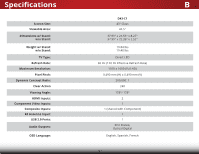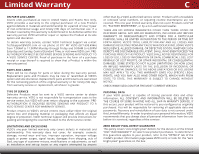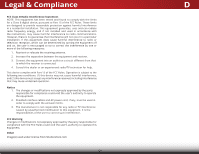Vizio D43-C1 User Manual (English) - Page 57
Finding Channels, Adjusting, the Picture Settings, Adjusting the Audio Settings,
 |
View all Vizio D43-C1 manuals
Add to My Manuals
Save this manual to your list of manuals |
Page 57 highlights
A The TV displays "No Signal." • Press the INPUT button on the remote control to select a different input source. • If you are using an antenna or cable TV connected directly to the TV, scan for channels. See Finding Channels on page 32. There is no power. • Ensure the TV is plugged into a working electrical outlet. • Ensure the power cable is securely attached to the TV. • Press the POWER button on the remote or on the side of the TV to turn the TV on. The power is on, but there is no image on the screen. • Ensure all cables are securely attached to the TV. • Ensure all devices are connected correctly. Devices differ; see your device's user manual for details. • Adjust Brightness, Contrast, or Backlight. See Adjusting the Picture Settings on page 21. • Press the INPUT button on the remote to select a different input source. There is no sound. • Press VOLUME UP on the remote control. • Press the MUTE button on the remote to ensure mute is off. • Check the audio settings. See Adjusting the Audio Settings on page 29. • Ensure the speakers are set to On. • Ensure no headphones are connected to the TV. • Check the audio connections of external devices (Blu-ray player, game console, cable/satellite box) that are connected to the TV. • If you are using an antenna, the signal strength of the channel may be low. Ensure your antenna is connected securely to the TV and move the antenna around the room or close to a window for the best signal. The sound is flat or dialog is not audible. • Turn off Sound Leveling. See Adjusting the Audio Settings on page 29. The colors on the TV don't look right. • Adjust the Color and Tint settings in the Picture menu. See Adjusting the Picture Settings on page 21. • Check all cables to ensure they are securely attached. 51