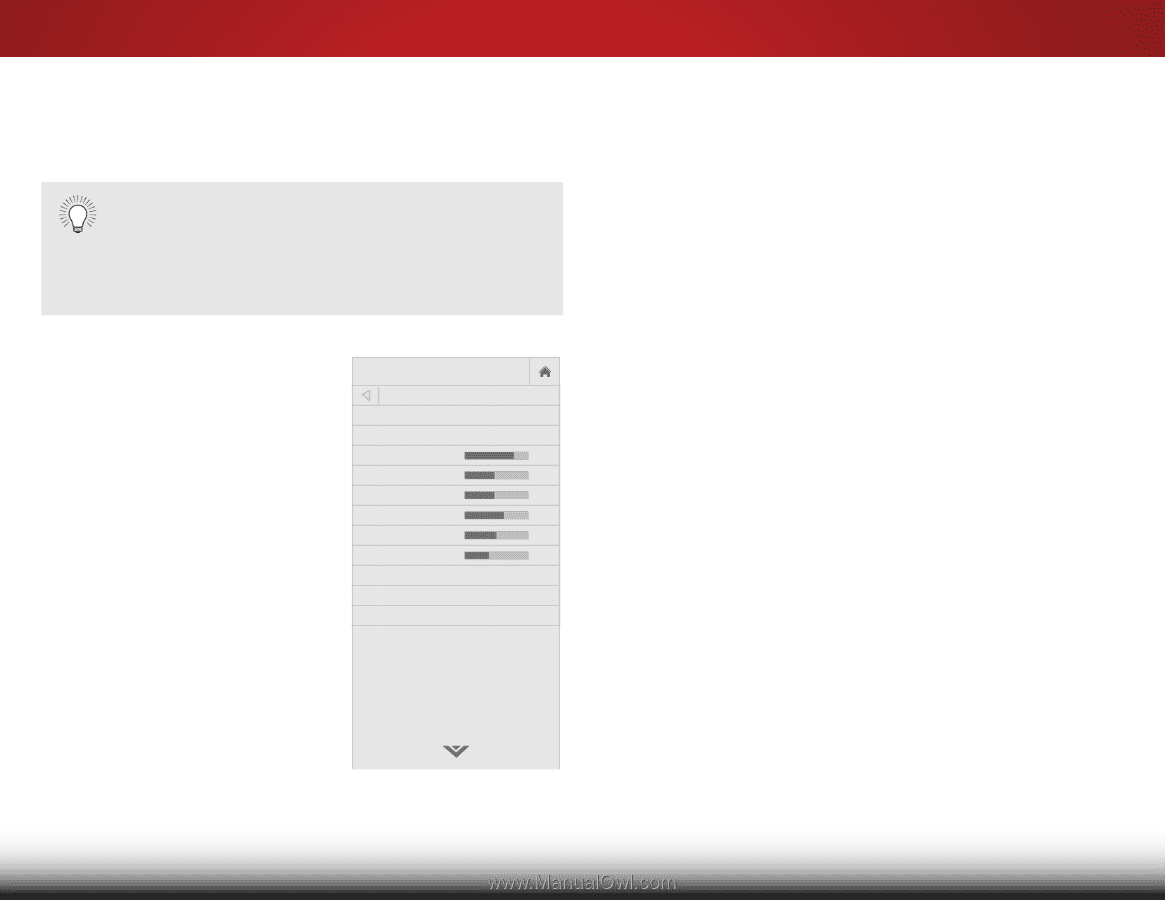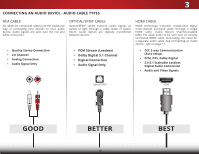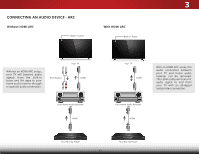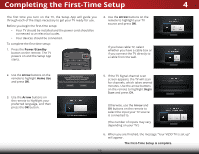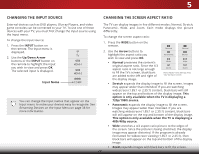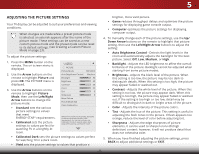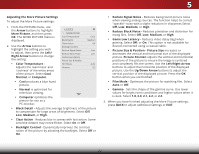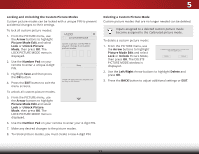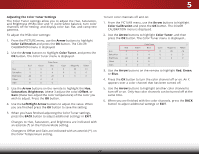Vizio D43-C1 User Manual (English) - Page 27
Adjusting the Picture Settings, Left/Right Arrow - input lag
 |
View all Vizio D43-C1 manuals
Add to My Manuals
Save this manual to your list of manuals |
Page 27 highlights
5 ADJUSTING THE PICTURE SETTINGS Your TV display can be adjusted to suit your preferences and viewing conditions. When changes are made while a preset picture mode is selected, an asterisk appears after the name of the picture mode. These settings can be saved as a new custom picture mode and the preset mode can be reset to its default settings. (see Creating a Custom Picture Mode on page 23). To adjust the picture settings: 1. Press the MENU button on the remote. The on-screen menu is displayed. 2. Use the Arrow buttons on the remote to highlight Picture and press OK. The PICTURE menu is displayed. 3. Use the Arrow buttons on the remote to highlight Picture Mode, then use the Left/Right Arrow buttons to change the picture mode: • Standard sets the various picture settings to values that meet ENERGY STAR® requirements. • Calibrated sets the picture settings to values perfect for watching TV in a brightly-lit room. VIZIO PICTURE Picture Mode Auto Brightness Control Backlight - Brightness - Contrast - Color - Tint - Sharpness - More Picture Picture Mode Edit Color Calibration Standard Medium + 85 + 50 + 50 + 59 +0 +9 Select from preset picture modes. Standard picture mode meets ENERGY STAR® requirements. For the best picture, use Calibrated mode. To reduce video delay (lag) when gaming, use Game mode. • Calibrated Dark sets the picture settings to values perfect for watching TV in a dark room. • Vivid sets the picture settings to values that produce a brighter, more vivid picture. • Game reduces throughput delays and optimizes the picture settings for displaying game console output. • Computer optimizes the picture settings for displaying computer output. 4. To manually change each of the picture settings, use the Up/ Down Arrow buttons on the remote to highlight that picture setting, then use the Left/Right Arrow buttons to adjust the setting: • Auto Brightness Control - Detects the light levels in the room and automatically adjusts the backlight for the best picture. Select Off, Low, Medium, or High. • Backlight - Adjusts the LED brightness to affect the overall brilliance of the picture. Backlight cannot be adjusted when Wide stZaoorm ting fNroormmal soPamnoerapmiiccture modes. • Brightness - Adjusts the black level of the picture. When this setting is too low, the picture may be too dark to distinguish details. When this setting is too high, the picture Exit ma2yD appea3Dr faded or washed out. • Contrast - Adjusts the white level of the picture. When this setting is toABoC low, the picture may appear dark. When this setting is too high, the picture may appear faded or washed Input outW. idIfe the sCeCtting is too high or too low, detail may be difficult to distinguish in dark or bright areas of the picture. • Color - Adjusts the intensity of the picture colors. • Sleep Timer TinPitctu-reAdjuAusdtsio the hue of the picture. This adjusting the flesh tones in the picture. If setting is useful in flesh appears too orange, reduce the level of color before adjusting tint. • Sharpness - Adjusts the edge sharpness of picture NetworkelSeemttinegnsts. HItelcpan be used to sharpen non-HD (high definition) content; however, it will not produce detail that does not otherwise exist. 5. When you have finished adjusting the picture settings, press BACK to adjust additional settings or EXIT. 21