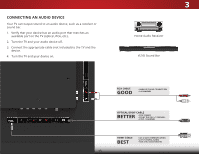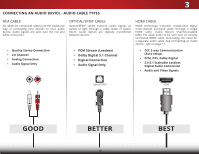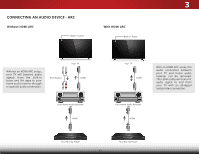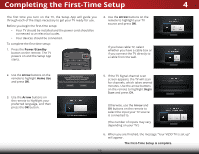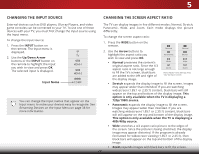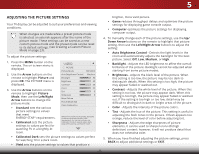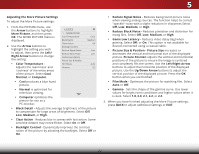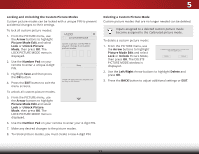Vizio D43-C1 User Manual (English) - Page 26
Changing the Input Source, Changing the Screen Aspect Ratio, Input Name
 |
View all Vizio D43-C1 manuals
Add to My Manuals
Save this manual to your list of manuals |
Page 26 highlights
5 CHANGING THE INPUT SOURCE CHANGING THE SCREEN ASPECT RATIO External devices such as DVD players, Blu-ray Players, and video game consoles can be connected to your TV. To use one of these devices with your TV, you must first change the input source using the Input menu. To change the input source: 1. Press the INPUT button on the remote. The Input menu is displayed. 2. Use the Up/Down Arrow buttons or the INPUT button on the remote to highlight the input you wish to view and press OK. The selected input is displayed. TV HDMI-1 HDMI-2 Input Name COMP You can change the input names that appear on the Input menu to make your devices easy to recognize. See Renaming Devices on the Input Menu on page 38 for more information. The TV can display images in five different modes: Normal, Stretch, Panoramic, Wide, and Zoom. Each mode displays the picture differently. To change the screen aspect ratio: 1. Press the WIDE button on the remote. 2. Use the Arrow buttons to highlight the aspect ratio you wish to view and press OK. • Normal preserves the content's original aspect ratio. Since the 4:3 aspect ratio is not large enough to fill the TV's screen, black bars are added to the left and right of the display image. Normal Panoramic Normal Stretch Wide Wide Zoom Zoom Note: Aspect ratio settings may vary by Input source. • Stretch expands the display image to fill the screen. Images may appear wider than intended. If you are watching widescreen (1.85:1 or 2.35:1) content, black bars will still appear on the top and bottom of the display image. This option is only available when the TV is displaying a 720p/1080i source. • Panoramic expands the display image to fill the screen. Images may appear wider than intended. If you are watching widescreen (1.85:1 or 2.35:1) content, black bars will still appear on the top and bottom of the display image. This option is only available when the TV is displaying a 480i/480p source. • Wide stretches a 4:3 aspect ratio picture to the edges of the screen. Since the picture is being stretched, the display image may appear distorted. If the program is already formatted for widescreen viewing (1.85:1 or 2.35:1), then black bars will appear on the top and bottom of the display image. • Zoom expands images with black bars to fit the screen. 20