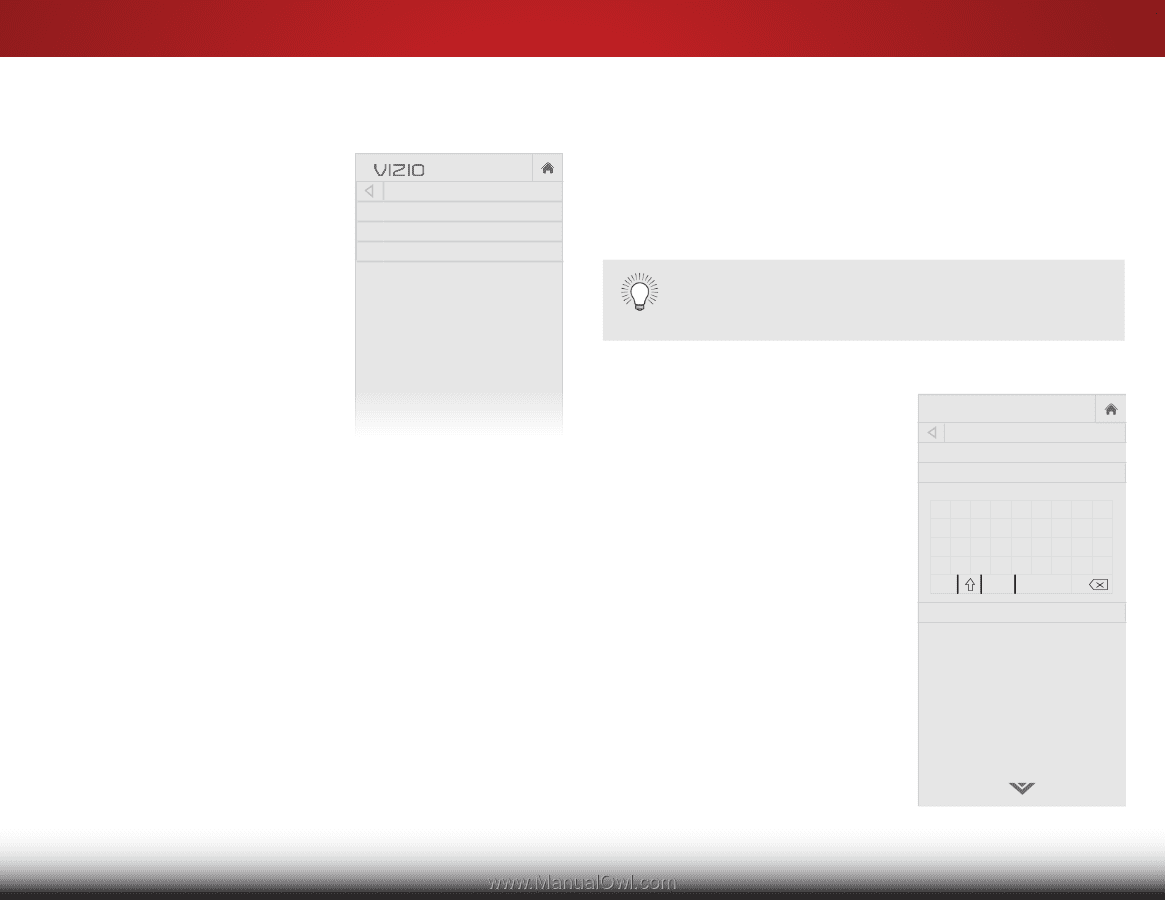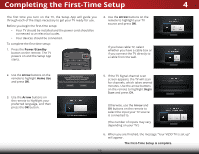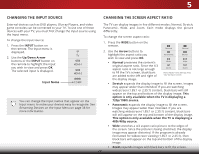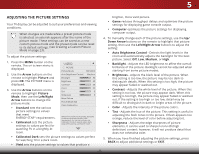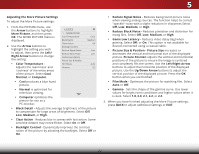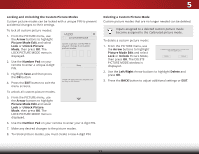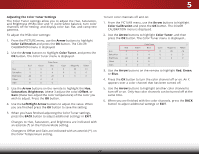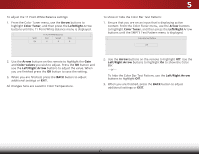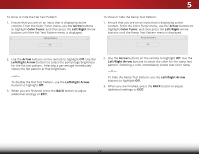Vizio D43-C1 User Manual (English) - Page 29
Adjusting the Picture Mode Edit Settings, Creating a Custom Picture Mode
 |
View all Vizio D43-C1 manuals
Add to My Manuals
Save this manual to your list of manuals |
Page 29 highlights
Adjusting the Picture Mode Edit Settings To adjust the Picture Mode Edit settings: 1. From the PICTURE menu, use the Arrow buttons to highlight Picture Mode Edit, and then press the OK button. The PICTURE MODE EDIT menu is displayed. VIZIO PICTURE MODE EDIT Save Picture Mode Lock Picture Mode Reset Picture Mode 2. Use the Arrow buttons to highlight the setting you wish to adjust, then press the Left/ Right Arrow buttons to change the setting: • Save Picture Mode - Saves the settings for a custom picture mode. • Lock Picture Mode - Prevent/ allow changes to the currently selected custom picture mode. Select On or Off. • Reset Picture Mode - Resets the picture mode settings to factory default values. 3. When you have finished adjusting the Picture Mode Edit settings, press BACK to adjust additional settings or EXIT. 5 Creating a Custom Picture Mode Custom picture modes allow you to save a group of custom settings for various viewing conditions and video sources. When changes are made while a preset picture mode is selected, an asterisk appears after the name of the picture mode. These settings Wide Zoom Normal Panoramic can be saved as a new custom picture mode and the preset mode can be reset to its default settings. A custom picture mode only applies to the input (HDMI- Exit 12D, HDMI3-D2, COMP, AV, etc.) in use when it was created. Each input can have up to six custom picture modes. ABC To create a custom picture mode: Input Wide CC 1. Set the Picture Mode to an existing custom setting. See Adjusting the Picture Settings on STlipm eeaeprge 2Pi1ct.ure Audio 2. From the PICTURE menu, use the Arrow buttons to highlight NePtwiocrktuSreettiMngos deHeEldp it and press OK. The PICTURE MODE EDIT menu is displayed. 3. On the PICTURE MODE EDIT menu, select Save Picture Mode. The SAVE PICTURE MODE menu is displayed. VIZIO SAVE PICTURE MODE abcdef ghi j k l mn o p q r s t u v wx y z 0 123456789 .@# äêí Space Save 4. Use the Arrow buttons to enter a custom name using the on-screen keyboard. 5. Highlight Save and press OK. 6. Press the EXIT button to exit the menu screens. 23