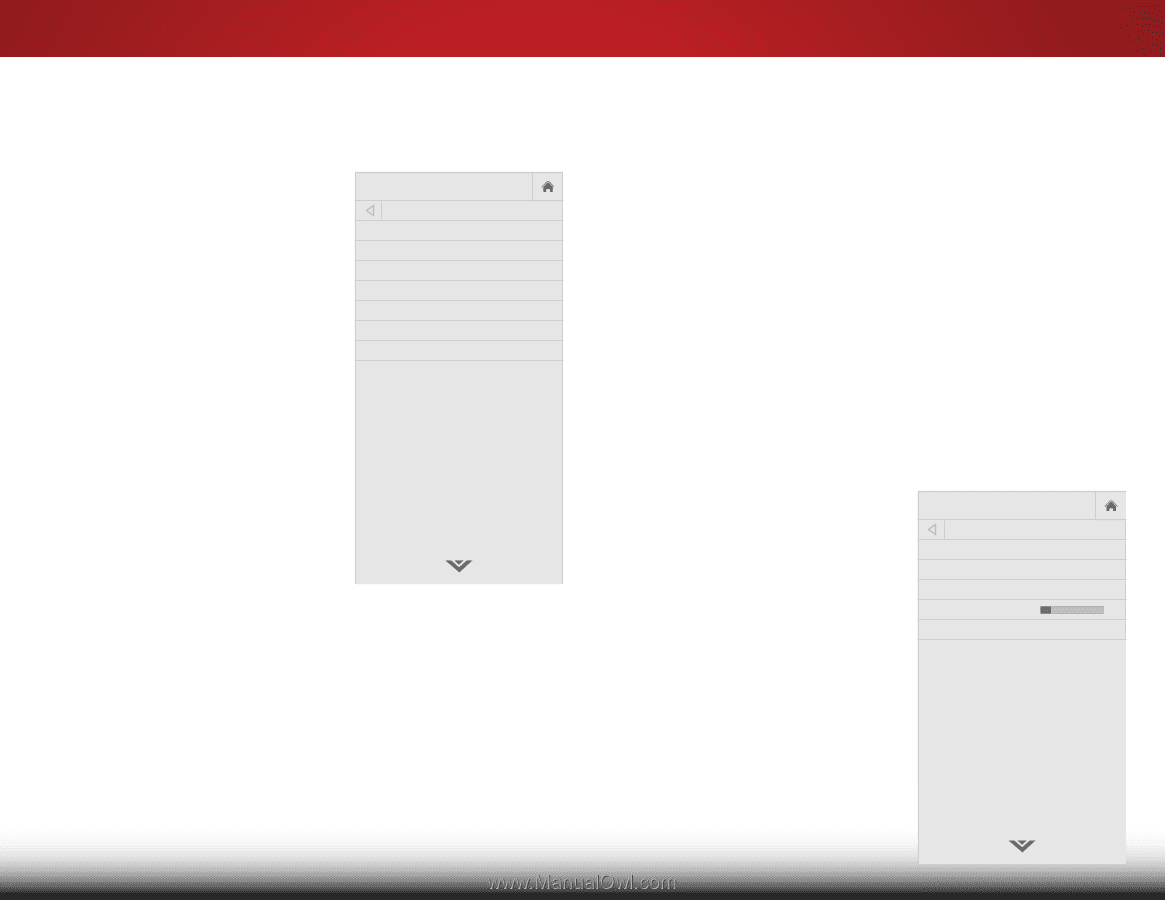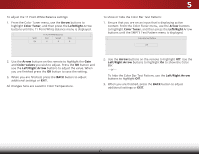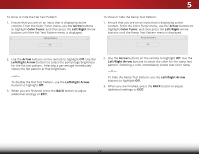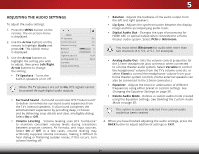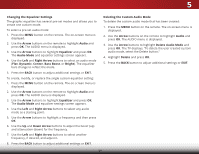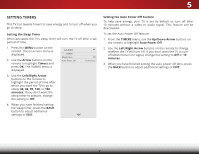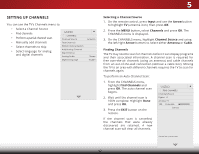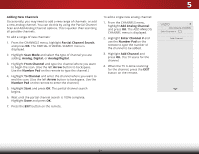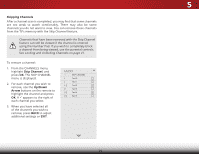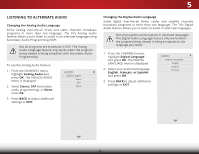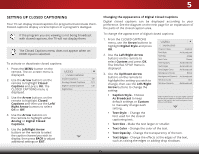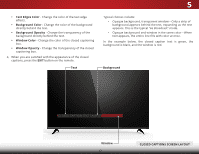Vizio D43-C1 User Manual (English) - Page 38
Setting Up Channels, Selecting a Channel Source, Finding Channels, Input, Arrow, Channels
 |
View all Vizio D43-C1 manuals
Add to My Manuals
Save this manual to your list of manuals |
Page 38 highlights
5 SETTING UP CHANNELS You can use the TV's Channels menu to: • Select a Channel Source • Find channels • Perform a partial channel scan • Manually add channels VIZIO CHANNELS Channel Source Find Channels • Select channels to skip • Select language for analog and digital channels Partial Channel Search Add Analog Channel Skip Channel Analog Audio Digital Language Antenna Stereo English Selecting a Channel Source 1. On the remote control, press Input and use the Arrow button to highlight TV (antenna icon), then press OK. 2. Press the MENU button, select Channels and press OK. The CHANNELS menu is displayed. 3. WiOden thZeooCmHANNoNrmEaLl S Pmaneonraum,ichighlight Channel Source and using the left/right Arrow buttons to select either Antenna or Cable. Finding Channels Exit 2D 3D The TV may need to scan for channels before it can display programs and their associated information. A channel scan is required for free over-the-air cABhCannels (using an antenna) and cable channels from an out-of-the-wall connection (without a cable box). Moving theInTpuVt to aWnidae rea wCCith different channels requires the TV to scan for channels again. To perform an Auto Channel Scan: 1. Sleep TiFmreor m PthicteurCe HAANudNioELS menu, highlight Find Channels and press OK. The auto channel scan begins. Network Settings Help 2. Wait until the channel scan is 100% complete. Highlight Done and press OK. 3. Press the EXIT button on the remote. VIZIO VIZIO FIND CHANNELS Channels Found Digital: 0 Analog: 19 18% Complete Cancel If the channel scan is cancelled, the channels that were already discovered are retained. A new channel scan will clear all channels. Cancel the channel scan. 32