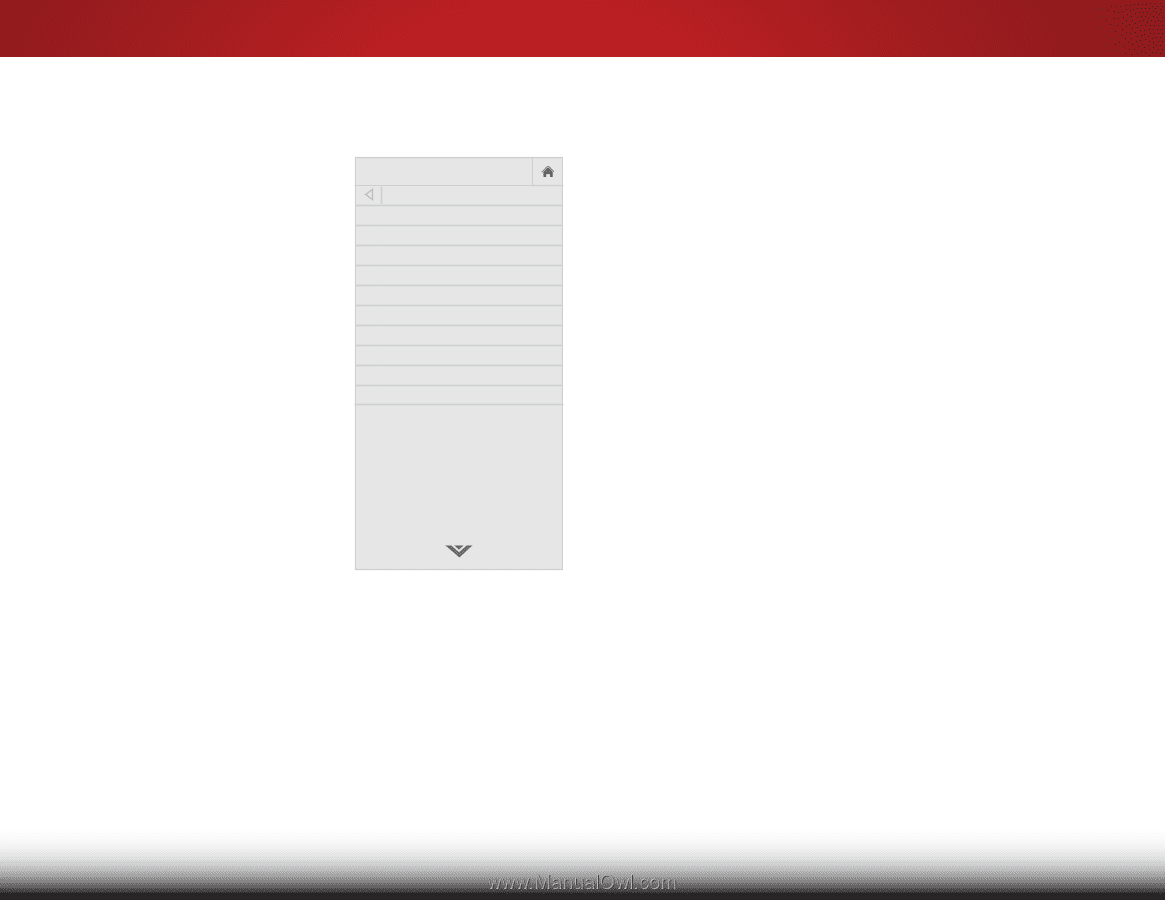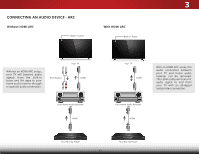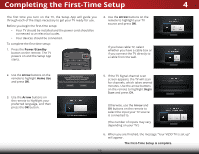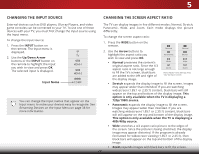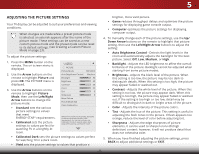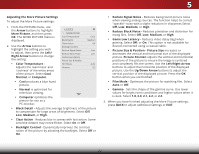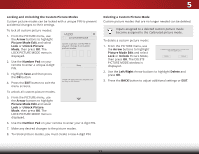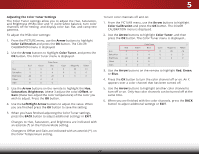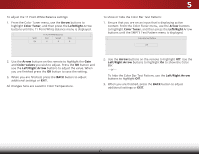Vizio D43-C1 User Manual (English) - Page 28
Adjusting the More Picture Settings
 |
View all Vizio D43-C1 manuals
Add to My Manuals
Save this manual to your list of manuals |
Page 28 highlights
5 Adjusting the More Picture Settings To adjust the More Picture settings: 1. From the PICTURE menu, use the Arrow buttons to highlight More Picture, and then press OK. The MORE PICTURE menu is displayed. 2. Use the Arrow buttons to highlight the setting you wish to adjust, then press the Left/ Right Arrow buttons to change the setting: • Color Temperature Adjusts the 'warmness' and 'coolness' of the white areas of the picture. Select Cool, Normal, or Computer. VIZIO MORE PICTURE Color Temperature Black Detail Clear Action Backlight Control Reduce Signal Noise Reduce Block Noise Game Low Latency Picture Size & Position Film Mode Gamma Cool Medium Off Low Low Auto 2.2 • Cool produces a blue-hued picture. • Normal is optimized for television viewing. • Computer optimizes the picture for use as a PC monitor. • Black Detail - Adjusts the average brightness of the picture to compensate for large areas of brightness. Select Off, Low, Medium, or High. • Clear Action - Reduces blur in scenes with fast action. Some sensitive viewers may notice flicker. Select On or Off. • Backlight Control - Dynamically improves the contrast ration of the picture by adusting the backlight. Select Off or On. • Reduce Signal Noise - Reduces background picture noise when viewing analog sources. The function helps to correct "speckle" noise with a slight reduction in sharpness.Select Off, Low, Medium, or High. • Reduce Block Noise - Reduces pixelation and distortion for Wide mZpooemg fileNso.rmSael lePcatnOorafmf,icLow, Medium, or High. • Game Low Latency - Reduces video delay (lag) when gaming. Select Off, or On. This option is not available for devices connected using a coaxial cable. •Exit Pic2tDure Siz3De & Position - Picture Size increases or decreases the vertical and horizontal size of the displayed picture. PicAtBuC re Position adjusts the vertical and horizontal positions of the picture to ensure the image is centered Input andWcidoe mpleCtCely fills the screen. Use the Left/Right Arrow buttons to adjust the horizontal position of the displayed picture. Use the Up/Down Arrow buttons to adjust the vertical position of the displayed picture. Press the OK Sleep Timer button when you Picture Audio are finished. • Film Mode - Optimizes the picture for watching film. Select Auto or Off. • Gamma - Sets the shape of the gamma curve. Use lower NetworkvaSleutetinsgfsor Hberlipght room conditions and higher values when it is dark. Select 1.8, 2.0, 2.1, 2.2, or 2.4. 3. When you have finished adjusting the More Picture settings, press BACK to adjust additional settings or EXIT. 22