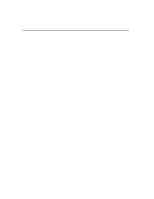Western Digital My Passport Wireless Pro User Manual - Page 13
Wi-Fi LED, Other LED Behavior, Buttons, LED Behavior/Color, LED Lights On, LED Behavior - firmware
 |
View all Western Digital My Passport Wireless Pro manuals
Add to My Manuals
Save this manual to your list of manuals |
Page 13 highlights
Understanding the LEDs and Buttons LED Behavior/Color LED Lights On Indicates... connected to a computer and not being charged. Wi-Fi LED The Wi-Fi LED is off when you take the My Passport Wireless Pro drive out of the box. LED Behavior/Color Off Blinking Blue Solid Blue Fast-Blinking Blue Indicates ... Wi-Fi not active (device is off) Device is booting up, connecting to wireless, or shutting down. Wireless network connected or active (all modes) Wi-Fi Protected Setup (WPS) is initiated and in progress Other LED Behavior LED Behavior Indicates... All LEDs fast blinking Blue Device has a problem. Contact WD Support. All LEDs blinking blue in one long (3 sec) and 3 short Device in recovery mode. blinks. Blinking Blue Firmware update in progress; File I/O in SD card/USB port syncing; Mounting USB storage; Scanning SD card Buttons Power button Battery / WPS button Turns the drive on and off and wakes the drive from standby mode: ▪ To turn on from standby, momentarily push until lights start blinking. ▪ To turn off, push for approximately 3 seconds. ▪ With an SD card inserted in the slot, press momentarily to start SD card transfer. ▪ Connects to a router using WPS. ▪ Press and hold approximately 5 seconds to start WPS. ▪ When the drive is off, press to show battery status briefly. ▪ Press momentarily for other devices to connect to the My Passport Wireless Pro directly when it is connected to another wireless network. My Passport Wireless Pro 6 User Manual