Western Digital My Passport Wireless Pro User Manual - Page 37
Backing up a PC, Using WD Backup (Windows Only), Installing WD Backup Software, Max SMB Protocol
 |
View all Western Digital My Passport Wireless Pro manuals
Add to My Manuals
Save this manual to your list of manuals |
Page 37 highlights
Loading Content on Your Drive The drive can store these backups, so that if your hard drive or operating system should crash, or you lose a file, you can easily restore it to your computer. You can specify the maximum amount of space you'd like to use on your drive to back up your files. Consult Apple Time Machine documentation. Backing up a PC Using WD Backup (Windows Only) WD Backup software is an easy-to-use tool that gives you the power to protect your data automatically with automatic, continuous backup and the ability to retrieve lost files. Note: Automatic backup protection is continuous as long as your My Passport Wireless Pro drive is connected to your computer by a USB connection. If you disconnect the drive from your computer, backup temporarily stops. Once you reconnect, the WD Backup software automatically scans your computer for new or changed files and resumes backup protection. Installing WD Backup Software 1. Access the online Learning Center Welcome page for the My Passport Wireless Pro: http://www.wd.com/setup/mypassportwirelesspro 2. Click Go to Downloads to display the Downloads page: 3. In the WD Backup box, click Download. 4. Access your downloaded files and extract the contents of the zip file to your computer. 5. Double-click the WD Backup Setup file. 6. Follow the online instructions to complete the installation. Max SMB Protocol The Max SMB Protocol feature allows you to select the maximum Server Message Block (SMB) protocol you'd like to use for your device. ▪ Select the Max SMB Protocol from the pull-down menu. Viewing the Info/Online Help Topics WD Backup software provides two kinds of Help: ▪ Help icon ▪ Each My Passport; page provides easy access to online help information to quickly guide you through your backup, retrieval, and settings tasks. Whenever you are uncertain about what to do, just click the info/online Help icon in the upper-right corner of any page. My Passport Wireless Pro 30 User Manual