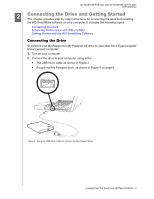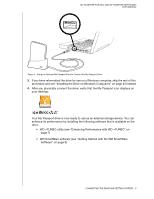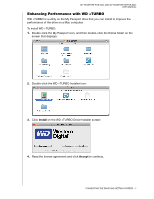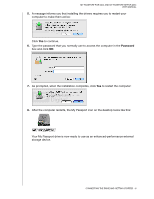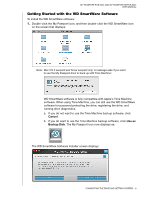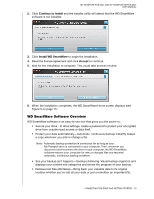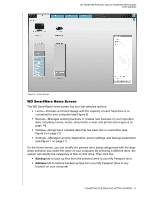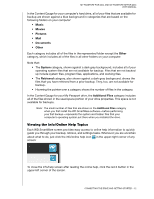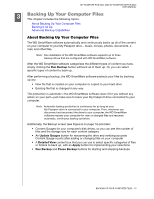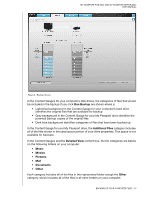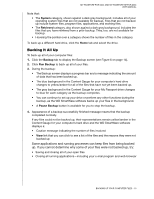Western Digital WDBABS3200ABK User Manual - Page 15
WD SmartWare Software Overview, Continue to Install, Install WD SmartWare, Accept
 |
UPC - 718037763040
View all Western Digital WDBABS3200ABK manuals
Add to My Manuals
Save this manual to your list of manuals |
Page 15 highlights
MY PASSPORT FOR MAC AND MY PASSPORT SE FOR MAC USER MANUAL 2. Click Continue to Install and the installer utility will detect that the WD SmartWare software is not installed: 3. Click Install WD SmartWare to begin the installation. 4. Read the license agreement and click Accept to continue. 5. Wait for the installation to complete. This could take several minutes: 6. When the installation completes, the WD SmartWare Home screen displays (see Figure 5 on page 11). WD SmartWare Software Overview WD SmartWare software is an easy-to-use tool that gives you the power to: • Secure your drive-In drive settings, create a password to protect your encrypted drive from unauthorized access or data theft. • Protect your data automatically-Automatic, continuous backup instantly makes a copy whenever you add or change a file. Note: Automatic backup protection is continuous for as long as your My Passport drive is connected to your computer. Then, whenever you disconnect and reconnect the drive to your computer, the WD SmartWare software rescans your computer for new or changed files and resumes automatic, continuous backup as before. • See your backup as it happens-Seeing is believing. Visual backup organizes and displays your content into categories and shows the progress of your backup. • Retrieve lost files effortlessly-Bring back your valuable data to its original location whether you've lost all your data or just overwritten an important file. CONNECTING THE DRIVE AND GETTING STARTED - 10