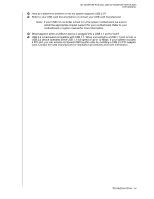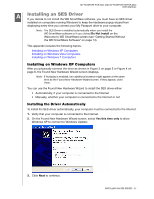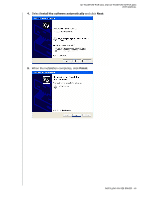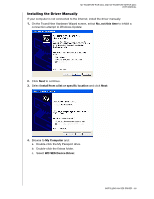Western Digital WDBABS3200ABK User Manual - Page 59
Uninstalling on Windows Vista or Windows 7, Getting Started Without the WD SmartWare Software
 |
UPC - 718037763040
View all Western Digital WDBABS3200ABK manuals
Add to My Manuals
Save this manual to your list of manuals |
Page 59 highlights
MY PASSPORT FOR MAC AND MY PASSPORT SE FOR MAC USER MANUAL Uninstalling on Windows Vista or Windows 7 1. Click Start > Control Panel. 2. Double-click Programs and Features. 3. Click WD SmartWare or the WD SmartWare icon and click Uninstall/Change at the top of the screen. 4. Click Yes at the Do you wish to proceed... prompt. Getting Started Without the WD SmartWare Software If you do not install the WD SmartWare software, you can still use your My Passport as an external hard drive. In this case, however, you will not be able to: • Protect your data with automatic continuous backups (see "Backing Up Your Computer Files" on page 13) • Retrieve earlier versions of lost, or damaged files (see "Retrieving Backed Up Files" on page 20) • Secure you drive and all of the files on it with a password (see "Locking and Unlocking Your Drive" on page 24) • Customize your software and drive settings for the best possible performance (see "Managing and Customizing Your Drive" on page 29) • Check the operational condition of your drive with built-in diagnostic features (see "Checking Drive Health" on page 40) To forego these performance features and get started without installing the WD SmartWare software: 1. Click Do Not Install on the Welcome to WD SmartWare screen to display the Continue without installing WD SmartWare? prompt: 2. Click: • Continue without Install if you still do not want to install the WD SmartWare software. • Go Back if you have changed your mind and do want to install the WD SmartWare software. In this case, go to "Installing the Drive on Windows Computers" on page 43. USING THE DRIVE WITH WINDOWS - 54