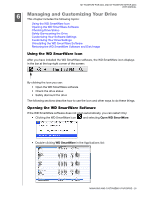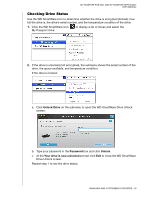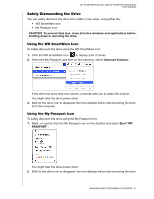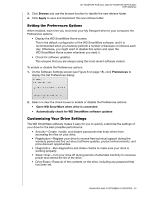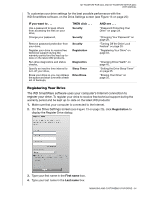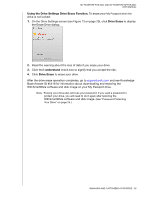Western Digital WDBABS3200ABK User Manual - Page 36
Safely Dismounting the Drive, Using the WD SmartWare Icon, Using the My Passport Icon
 |
UPC - 718037763040
View all Western Digital WDBABS3200ABK manuals
Add to My Manuals
Save this manual to your list of manuals |
Page 36 highlights
MY PASSPORT FOR MAC AND MY PASSPORT SE FOR MAC USER MANUAL Safely Dismounting the Drive You can safely dismount the drive from a Mac in two ways, using either the: • WD SmartWare icon • My Passport icon CAUTION! To prevent data loss, close all active windows and applications before shutting down or removing the drive. Using the WD SmartWare Icon To safely dismount the drive using the WD SmartWare icon: 1. Click the WD SmartWare icon to display a list of drives. 2. Select the My Passport, and then on the submenu, select Unmount Volumes: If the drive has more than one volume, a prompt asks you to select the volume. You might hear the drive power down. 3. Wait for the drive icon to disappear from the desktop before disconnecting the drive from the computer. Using the My Passport Icon To safely dismount the drive using the My Passport icon: 1. Right- or control-click the My Passport icon on the desktop and select Eject "MY PASSPORT": You might hear the drive power down. 2. Wait for the drive icon to disappear from the desktop before disconnecting the drive. MANAGING AND CUSTOMIZING YOUR DRIVE - 31