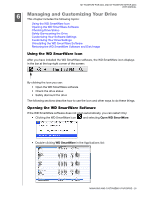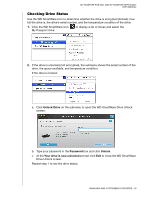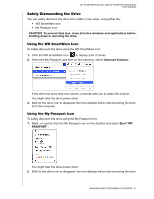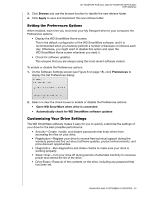Western Digital WDBABS3200ABK User Manual - Page 33
Turning Off the Drive Lock Feature, Changing Your Password, Your drive is now unlocked
 |
UPC - 718037763040
View all Western Digital WDBABS3200ABK manuals
Add to My Manuals
Save this manual to your list of manuals |
Page 33 highlights
MY PASSPORT FOR MAC AND MY PASSPORT SE FOR MAC USER MANUAL 3. Click Unlock to unlock your drive. 4. Click Exit at the Your drive is now unlocked prompt to close the WD SmartWare Drive Unlock utility screen. Turning Off the Drive Lock Feature To remove password protection from your drive: 1. Click Security on the Drive Settings screen (see Figure 13 on page 25) to display the Your Drive is Secure dialog: 2. Type your password in the Password box. 3. Select the Remove security option. 4. Click Update Security Settings to remove password protection from your drive and redisplay the Set Security dialog. Changing Your Password To change your password: 1. On the Your Drive is Secure dialog, type your current password in the Password box. 2. Select the Change password option. 3. Type your new password in the New password box. 4. Retype your new password in the Verify password box. 5. Type a hint to help remind yourself of your new password in the Password hint box. 6. Click Update Security Settings to change your password. LOCKING AND UNLOCKING YOUR DRIVE - 28