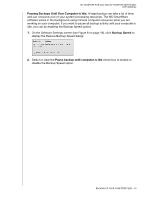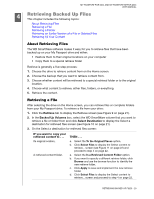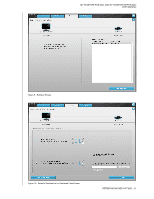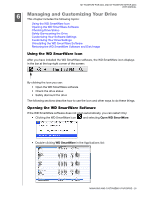Western Digital WDBABS3200ABK User Manual - Page 29
Locking and Unlocking Your Drive, Password Protecting Your Drive
 |
UPC - 718037763040
View all Western Digital WDBABS3200ABK manuals
Add to My Manuals
Save this manual to your list of manuals |
Page 29 highlights
MY PASSPORT FOR MAC AND MY PASSPORT SE FOR MAC USER MANUAL 15 Locking and Unlocking Your Drive This chapter includes the following topics: Password Protecting Your Drive Unlocking Your Drive Turning Off the Drive Lock Feature Changing Your Password Password Protecting Your Drive You should password protect your drive if you are worried that someone else will gain access to your drive and you do not want them to see your files on the drive. CAUTION! The WD SmartWare software uses your password to electronically lock and unlock your drive. If you forget your password, you will not be able to access the data that is on your drive or write new data to it. You will have to erase the drive before you can use it again. You can reach the Set Security dialog for password management from the WD SmartWare software Settings tab, Drive Settings screen. There, you can: • Create a password • Change a password • Eliminate the need for a password To create a password and keep others from accessing the files on your drive: 1. Click the Settings tab to display the Settings screen (see Figure 7 on page 17). 2. Click Set Up Drive to display the Drive Settings screen (see Figure 13 on page 25). 3. Click Security to display the Set Security dialog: 4. Type your password in the Choose a password box. LOCKING AND UNLOCKING YOUR DRIVE - 24